CSS position z-index property
CSS position z-index Properties
CSS z-index property
CSS The z-index property controls the stacking order of overlapping elements in the same stacking context on a web page. Elements with higher z-index values appear in front of elements with lower values.
The following diagram illustrates a reference for stacking order layout:
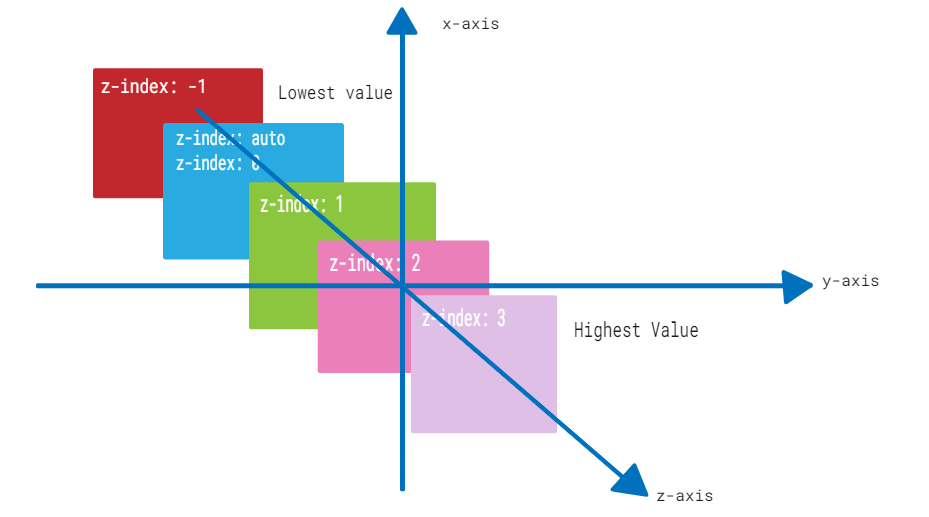
The z-index property can be used with positioned elements nested within other positioned elements.
Syntax
CSS allows you to set the z-index property of an element in a variety of ways. Let’s examine all the possible syntaxes available for setting the z-index of an element.
Keyword Value
Default value. The stacking order is the same as the parent element.
z-index: auto;
Integer Value
A positive or negative integer. It sets the stack level of an element to the given value. Lower values will have a lower priority, and the element will appear behind other elements.
z-index: 0;
z-index: 5;
z-index: 100;
z-index: -1;
Applies to
All positioned elements.
DOM Syntax
object.style.zIndex = "2";
CSS z-index auto
CSS z-index: auto Sets an element’s z-index to the stacking order of its parent. This is the default value for the z-index property.
Example
This is an example –
<html>
<head>
<style>
.box1 {
position: absolute;
height: 200px;
width: 280px;
background-color: #f0baba;
z-index: auto;
text-align: center;
padding: 3px;
left: 10px;
top: 10px;
}
.box2 {
position: absolute;
height: 120px;
width: 200px;
background-color: #eae98f;
z-index: 1; text-align: center;
padding: 5px;
margin: 20px;
left: 30px;
top: 30px;
}
p {
margin-top: 250px;
}
</style>
</head>
<body>
<p>The element with z-index value of auto appears behind the element with the z-index value of 1.</p>
<div class="box1">
<span>CSS z-index: auto</span>
<div class="box2">
<span>CSS z-index: 1</span>
</div>
</div>
</body>
</html>
CSS z-index – Positive Integers
The CSS z-index property can have positive integer values. Elements with higher integer values appear above elements with lower values in the stacking order.
Example
Here is an example –
<html>
<head>
<style>
.box1 {
position: absolute;
height: 200px;
width: 280px;
background-color: #f0baba;
z-index: 1;
text-align: center;
padding: 3px;
left: 10px;
top: 10px;
}
.box2 {
position: absolute;
height: 140px;
width: 220px;
background-color: #eae98f;
z-index: 2;
text-align: center;
padding: 5px;
margin: 10px;
left: 30px;
top: 30px;
}
.box3 {
position: absolute;
height: 90px;
width: 160px;
background-color: #b7c8ae;
z-index: 3;
text-align: center;
padding: 5px;
margin: 20px;
left: 50px;
top: 50px;
}
p {
margin-top: 250px;
}
</style>
</head>
<body>
<p>The element with z-index value of 1 appears behind the element with the z-index value of 2 and 3.</p>
<div class="box1">
CSS z-index: 1
</div>
<div class="box2">
CSS z-index: 2
</div>
<div class="box3">
CSS z-index: 3
</div>
</body>
</html>
CSS z-index – Negative Integers
You can also use negative integer values to set the z-index property. Elements with a negative z-index value will appear below elements with a higher z-index value.
Example
Here is an example –
<html>
<head>
<style>
.box1 {
position: absolute;
height: 200px;
width: 280px;
background-color: #f0baba;
z-index: -3;
text-align: center;
padding: 3px;
left: 10px;
top: 10px;
}
.box2 {
position: absolute;
height: 140px;
width: 220px;
background-color: #eae98f;
z-index: -2;
text-align: center;
padding: 5px;
margin: 10px;
left: 30px;
top: 30px;
}
.box3 {
position: absolute;
height: 90px;
width: 160px;
background-color: #b7c8ae;
z-index: -1;
text-align: center;
padding: 5px;
margin: 20px;
left: 50px;
top: 50px;
}
p {
margin-top: 250px;
}
</style>
</head>
<body>
<p>The element with z-index value of -3 appears behind the element with the z-index value of -2 and -1.</p>
<div class="box1">
CSS z-index: -3
</div>
<div class="box2">
CSS z-index: -2
</div>
<div class="box3">
CSS z-index: -1
</div>
</body>
</html>
CSS z-index property position: sticky
The following example demonstrates how to use the z-index property to control the stacking order of elements with the position: sticky property so that they remain in a fixed position when the page is scrolled −
<html>
<head>
<style>
.box1 {
position: sticky;
height: 200px;
width: 280px;
background-color: #f0baba;
z-index: 1;
text-align: center;
padding: 3px;
margin: 10px;
left: 10px;
top: 80px;
}
.box2 {
position: sticky;
height: 140px;
width: 220px;
background-color: #eae98f;
z-index: 2;
text-align: center;
padding: 5px;
margin: 10px;
left: 40px;
top: 200px;
}
.box3 {
position: sticky;
height: 90px;
width: 160px;
background-color: #b7c8ae;
z-index: 3;
text-align: center;
padding: 5px;
margin: 10px;
left: 70px;
}
</style>
</head>
<body>
<p>Move cursor upward to see the effect.</p>
<div class="box1">
CSS z-index: 1
</div>
<div class="box2">
CSS z-index: 2
</div>
<div class="box3">
CSS z-index: 3
</div>
</body>
</html>
CSS z-index width position: fixed
The following example demonstrates how to use the z-index property to make an element stay on top of content as the user scrolls down, even if it has the position: fixed property −
<html>
<head>
<style>
.container {
position: relative;
height: 350px;
}
.box1 {
position: fixed;
height: 200px;
width: 280px;
background-color: #f0baba;
z-index: -3;
text-align: center;
padding: 3px;
left: 10px;
top: 10px;
}
.box2 {
position: fixed;
height: 140px;
width: 220px;
background-color: #eae98f;
z-index: -2;
text-align: center;
padding: 5px;
margin: 10px;
left: 30px;
top: 30px;
}
.box3 {
position: fixed;
height: 90px;
width: 160px;
background-color: #b7c8ae;
z-index: -1;
text-align: center;
padding: 5px;
margin: 20px;
left: 50px;
top: 50px;
}
h3 {
margin-top: 320px;
}
</style>
</head>
<body>
<h3>Scroll down the content to see the effect. </h3>
<div class="container">
<div class="box1">
CSS z-index: -3
</div>
<div class="box2">
CSS z-index: -2
</div>
<div class="box3">
CSS z-index: -1
</div>
</div>
</body>
</html>
CSS z-index width position: static
The following example shows that the z-index property has no effect on the stacking order of elements with the position: static property −
<html>
<head>
<style>
.box1 {
position: static;
height: 200px;
width: 280px;
background-color: #f0baba;
z-index: 1;
text-align: center;
padding: 3px;
margin: 10px;
left: 10px;
top: 10px;
}
.box2 {
position: static;
height: 140px;
width: 220px;
background-color: #eae98f;
z-index: 2;
text-align: center;
padding: 5px;
margin: 10px;
left: 30px;
top: 30px;
}
.box3 {
position: static; height: 90px;
width: 160px;
background-color: #b7c8ae;
z-index: 3;
text-align: center;
padding: 5px;
margin: 10px;
left: 50px;
top: 50px;
}
</style>
</head>
<body>
<p>The z-index property has no effect on the stacking order of elements if the position property is set to static.</p>
<div class="box1">
CSS z-index: 1
</div>
<div class="box2">
CSS z-index: 2
</div>
<div class="box3">
CSS z-index: 3
</div>
</body>
</html>
CSS z-index
Properties
The example shows that when an element has the position: relative property, the z-index property positions the element relative to its original position in the document flow.
<html>
<head>
<style>
.box1 {
position: relative;
height: 200px;
width: 280px;
background-color: #f0baba;
z-index: 1;
text-align: center;
padding: 3px;
margin: 10px;
left: 10px;
top: 10px;
}
.box2 {
position: relative;
height: 140px;
width: 220px;
background-color: #eae98f;
z-index: 2;
text-align: center;
padding: 5px;
margin: 10px;
left: 30px;
top: 30px;
}
.box3 {
position: relative;
height: 90px;
width: 160px;
background-color: #b7c8ae;
z-index: 3;
text-align: center;
padding: 5px;
margin: 10px;
left: 50px;
top: 50px;
}
</style>
</head>
<body>
<p>The z-index property positions the element relative to its original position if position is relative.</p>
<div class="box1">
CSS z-index: 1
</div>
<div class="box2">
CSS z-index: 2
</div>
<div class="box3">
CSS z-index: 3 </div>
</body>
</html>