How to change image size in CSS
How to Change Image Size in CSS
Reference: how to change image size in CSS
Resizing https://coder-cafe.com/wp-content/uploads/2025/09/images is a common task in web design and development. Changing image size in CSS is accomplished by controlling the image’s width and height. This can be done by specifying specific pixel values, percentages, or using other units. CSS also provides flexible options, such as using max-width and max-height, to ensure that https://coder-cafe.com/wp-content/uploads/2025/09/images maintain their proportions without exceeding specified dimensions. Understanding how to resize https://coder-cafe.com/wp-content/uploads/2025/09/images in CSS gives developers greater control over page layout and visuals, enhancing the user experience.
Changing image size in CSS typically involves using CSS properties to control the image’s dimensions and display. Here’s a complete HTML example showing how to change the image size in CSS:
<!DOCTYPE html>
<html lang="en">
<head>
<meta charset="UTF-8">
<meta name="viewport" content="width=device-width, initial-scale=1.0">
<title>CSS Image Resize Example</title>
<style>
/* Define a class to control image resizing */
.image-container {
width: 200px; /* Set the width of the container */
height: 200px; /* Set the height of the container */
overflow: hidden; /* Hide content that exceeds the container size */
}
/* Control the size and display of the image */
.image-container img {
width: 100%; /* The image width fills the container */
height: auto; /* Adaptive height */
object-fit: cover; /* Maintain proportions and fill the container */
}
</style>
</head>
<body>
<h1>CSS Image Resize Example</h1>
<div class="image-container">
<img src="your-image-url.jpg" alt="Your Image">
</div>
</body>
</html>
The effect of executing this code is as follows:

In this example, we use the .image-container class to control the image’s size. This class sets a fixed width and height and uses overflow: hidden; to hide any excess image size. The image itself uses width: 100%; and height: auto; to adjust its size within the container, and object-fit: cover; to ensure the image proportionally fills the entire container.
This approach gives developers flexible control over the display and size of https://coder-cafe.com/wp-content/uploads/2025/09/images on a web page, adapting to different layouts and needs.
Common Problems and Solutions
Problem:
How do I change the size of an image in CSS?
Solution:
Changing the size of an image in CSS can be accomplished in several ways, depending on your needs and the image you’re using. Here are some common methods:
- Using the
widthandheightproperties:
You can change the size of an image by specifying thewidthandheightproperties directly in CSS. This method directly changes the image’s display dimensions but does not change the size of the image file itself.<!DOCTYPE html> <html lang="en"> <head> <meta charset="UTF-8"> <meta name="viewport" content="width=device-width, initial-scale=1.0"> <title>Resize Image with CSS</title> <style> img { width: 200px; /* Set the image width to 200 pixels */ height: auto; /* Let the browser automatically calculate the height to maintain the image ratio */ } </style> </head> <body> <img src="example.jpg" alt="Example Image"> </body> </html>
The effect of executing this code is as follows:

- Using the
transformProperty:
You can also use the CSStransformproperty to scale https://coder-cafe.com/wp-content/uploads/2025/09/images. This method allows you to scale https://coder-cafe.com/wp-content/uploads/2025/09/images without changing the layout and allows for more flexible animations.<!DOCTYPE html> <html lang="en"> <head> <meta charset="UTF-8"> <meta name="viewport" content="width=device-width, initial-scale=1.0"> <title>Resize Image with CSS</title> <style> img { transform: scale(0.5); /* Scale the image to 50% of its original size */ } </style> </head> <body> <img src="example.jpg" alt="Example Image"> </body> </html>
The effect of executing this code is as follows:

- Using the
background-sizeproperty (for background https://coder-cafe.com/wp-content/uploads/2025/09/images):
If you’re using an image as a background image instead of within an<img>element, you can use thebackground-sizeproperty to control the image’s size.<!DOCTYPE html> <html lang="en"> <head> <meta charset="UTF-8"> <meta name="viewport" content="width=device=device-width, initial-scale=1.0"> <title>Resize Background Image with CSS</title> <style> .container { background-image: url('example.jpg'); background-size: 200px auto; /* Set the background image width to 200 pixels and the height to adapt */ width: 200px; /* Set the container width */ height: 200px; /* Set the container height */ } </style> </head> <body> <div class="container"></div> </body> </html>
The following image shows the effect of executing this code:
These are some common methods for changing image size in CSS. Depending on your specific situation and needs, choose the method that works best for you and adjust accordingly.
Resizing https://coder-cafe.com/wp-content/uploads/2025/09/images in CSS is a common task in web design. Best practice is to use the CSS width and height properties to control the image size while maintaining its aspect ratio. This ensures that the image doesn’t appear distorted or stretched when resized.
Here is a simple example showing how to use CSS to resize an image:
<!DOCTYPE html>
<html lang="en">
<head>
<meta charset="UTF-8">
<meta name="viewport" content="width=device-width, initial-scale=1.0">
<title>Image Resize Example</title>
<style>
/* Set the image size to 200 pixels wide and automatically adjust the height */
.image {
width: 200px;
height: auto;
}
</style>
</head>
<body>
<!-- The image will be resized to 200x200 pixels -->
<img class="image" src="example.jpg" alt="Example Image">
</body>
</html>
The effect of executing this code is as follows:

In this example, we define a CSS style with the class name image to set the image’s width to 200 pixels and automatically adjust its height to maintain the image’s original aspect ratio. This ensures that the image does not become distorted when resized.
Of course, you can also use percentages to specify the image size. For example, if you want an image to take up 50% of the width of its parent element, you can set it like this:
.image {
width: 50%;
height: auto;
}
This way, the image will resize accordingly, regardless of the width of the parent element.
Image sizing in CSS is a crucial part of responsive design. By setting image width and height appropriately, you can ensure that your web pages display correctly on different devices and provide a good user experience.
Conclusion
Changing image size in CSS is a common task in web design. Using the width and height properties makes it easy to control the dimensions of an image. Furthermore, combining max-width and max-height ensures that https://coder-cafe.com/wp-content/uploads/2025/09/images scale proportionally without exceeding the container’s dimensions. Using these CSS properties, developers can flexibly resize https://coder-cafe.com/wp-content/uploads/2025/09/images to suit different layouts and devices.