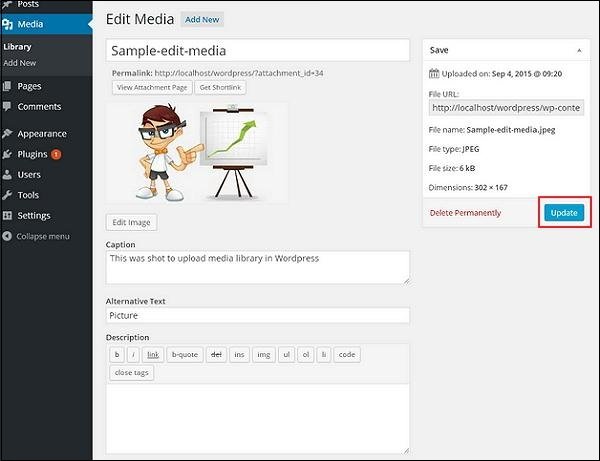WordPress Editing Media
Editing Media in WordPress
In this chapter, we will learn how to edit media in WordPress. You can manage all the information about the media saved in the Media Library.
Following are the steps to edit media in WordPress.
Step (1) − Click Media → Media Library and then click the name of a media item or the Edit link.
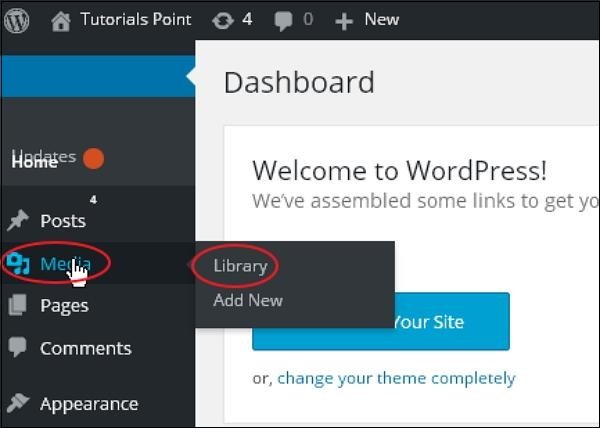
Step (2) – You will see a list of media files. Select any image to edit.

Step (3) – You can see the Edit Media page on the right with several options.

- URL – You can only read links from media files.
-
Title – This displays the title of the media. This is typically displayed on gallery and attachment pages if the theme or plugin is designed to display the title.
-
Permalink – The permalink is the URL of the media attachment page. This is also the link to the View Attachment page.
-
Edit Image Button – Allows you to edit the image position, such as rotate counterclockwise, rotate clockwise, scale, crop, flip vertically, and flip horizontally.
-
Description – A brief explanation of the media.
-
Alt Text – Alternative text for the image, describing the media. Used for usability.
-
Description – An explanation of your media file.
-
Permanently Delete – Permanently delete your media file.
Step (4) – Once you have finished editing the required fields, click the Update button to save the changes made to the image.