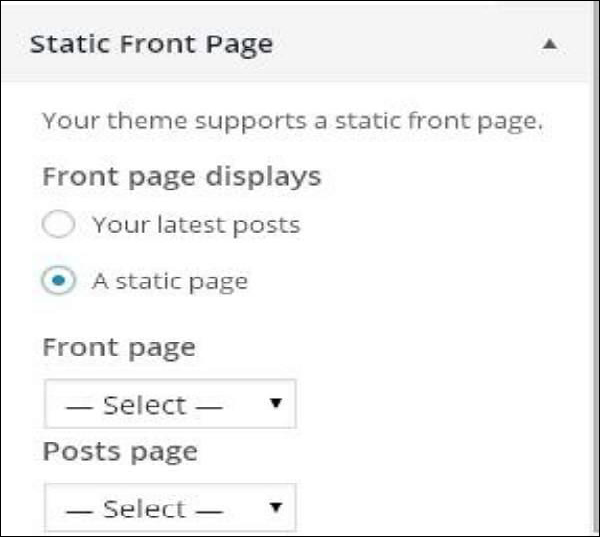WordPress custom themes
WordPress Custom Themes
In this chapter, we will learn how to customize a theme. Customizing a theme helps you give your website a new look. Here, you can change the background image/color, add a title, and more.
Following are the steps to customize a theme:
Step (1) – Click Appearance → Customize .
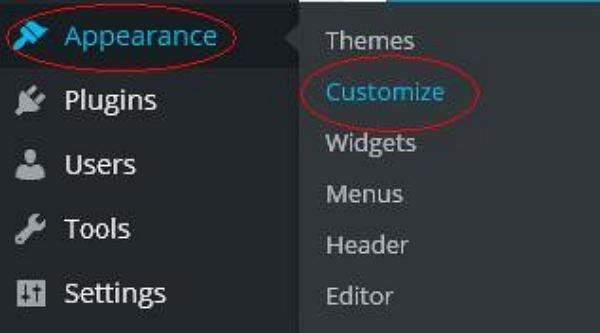
Step (2) − The following screen will be displayed.
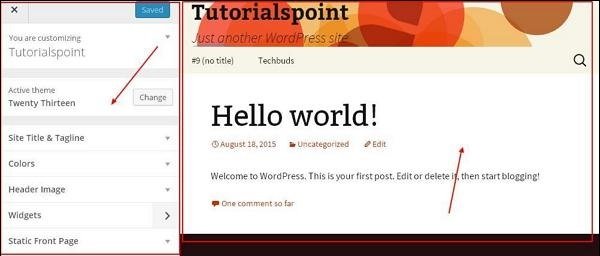
As you can see, on the left is the customization section and on the right is the theme you have selected. So, any changes you make on the left will appear on the right side of the page. Here are some options you must know −
Active Theme − In this section, you can change the current theme by simply clicking ‘Change’.
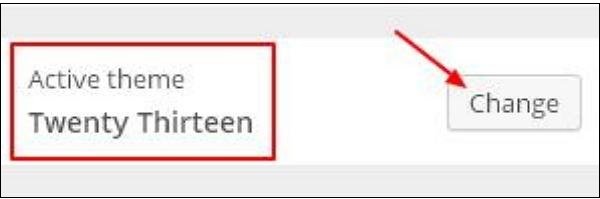
When you click ‘Change’, you’ll be presented with a list of themes. Click any of them, then click ‘Save and Continue’ . Your theme will be saved.
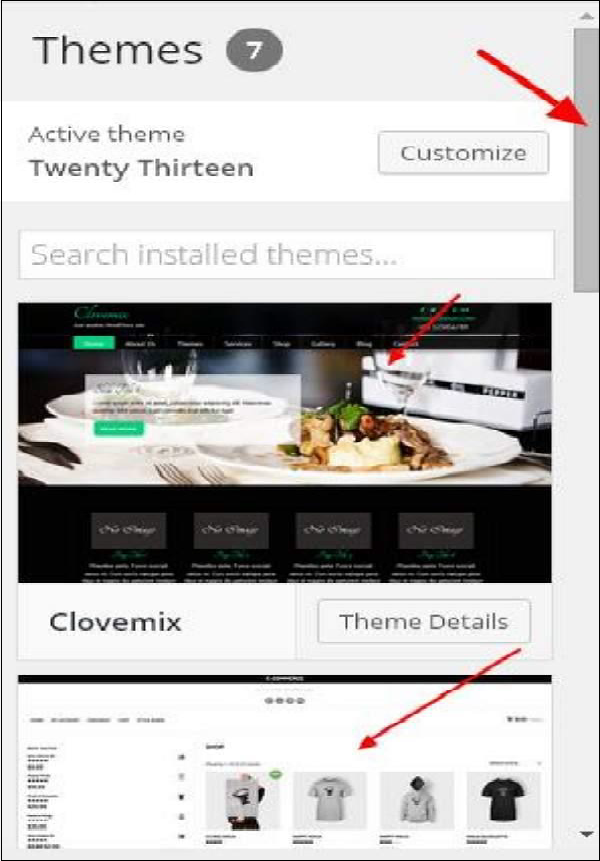
Site Title and Tagline − In this section, you can add the site title and tagline you want to add to your website.
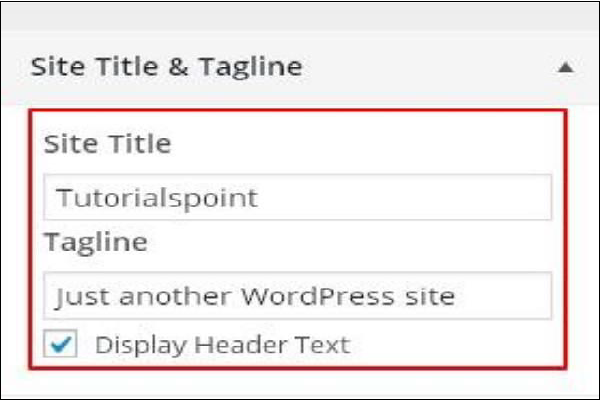
Add your title name in the ‘Site Title’ section. Add your slogan in the ‘Slogan’ box.
Color – Use this section to change the color of the header text. As you scroll through the colors, you’ll notice it change on the right side of the page. You can even add your own color in the box between ‘Current Color’ and ‘Default’.
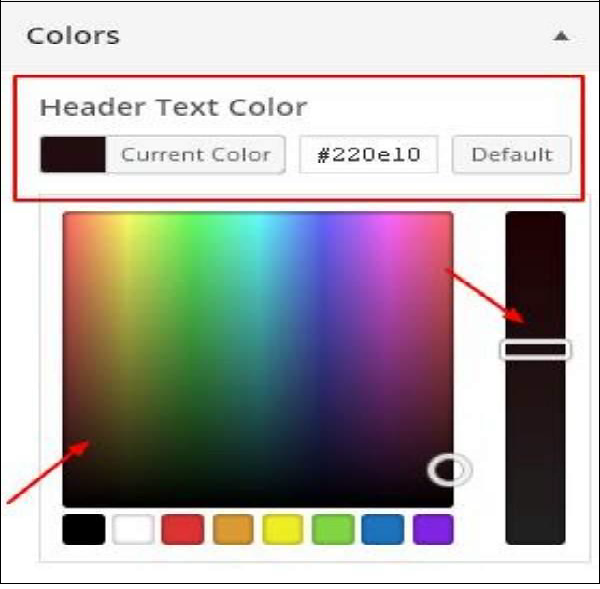
Header Image – Add a header image by selecting one from the suggestions, or click Add New Image to add one yourself.
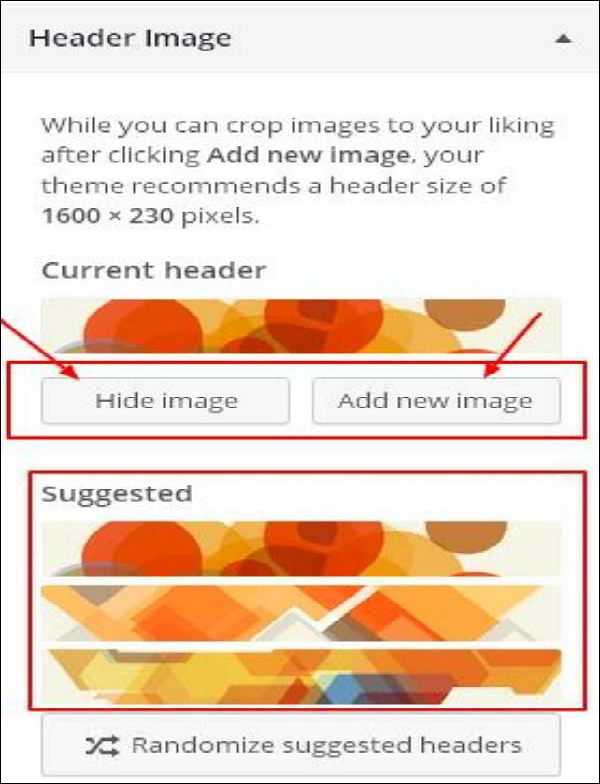
Widgets – Add widgets to your site from here.

When you click on the arrow mark, the following image will appear.
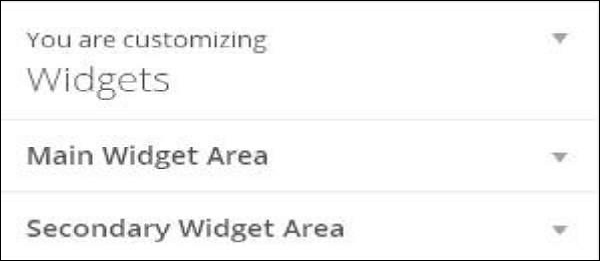
Here, there are two options –
The first is ‘Main Widget Area’. When you click on it, you’ll get another list of widgets to display in the footer area.
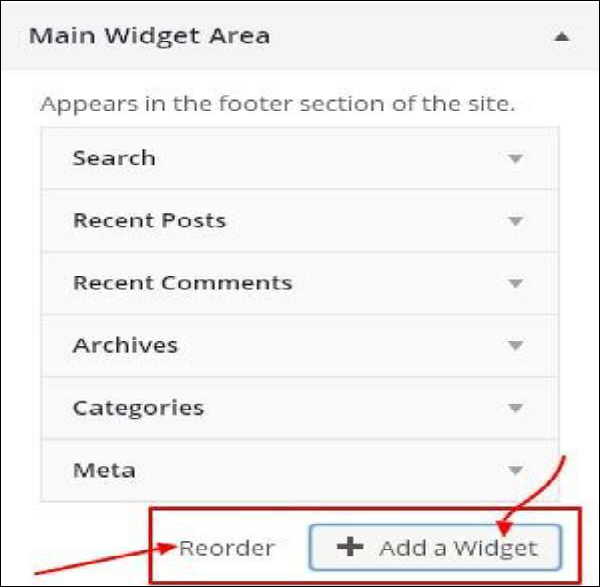
When you click on any widget, a drop-down menu will appear where you can edit more or add more content. For example, if you want to add categories, the following image will appear.
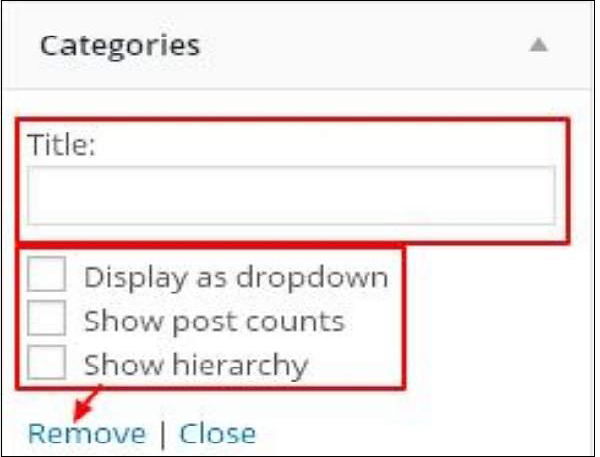
In this image, as you can see, you can add your categories in the ‘Title’ section. Check any boxes you want. If you don’t want to add any categories, select ‘Remove’ . The same goes for other widgets.
Secondary Widgets − Here, you must click ‘Add Widget’ , which will bring up a sidebar listing different widgets. Click any one and it will be added to your widget list.
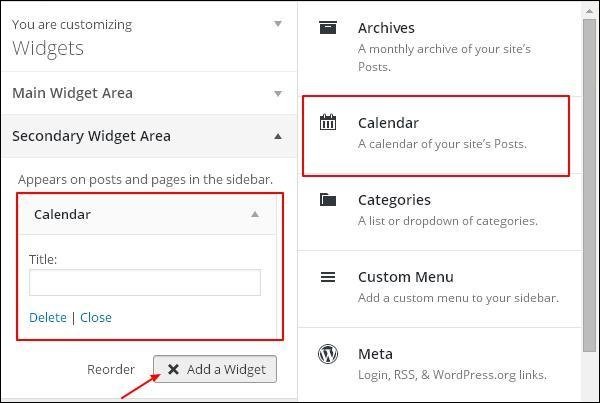
Static Homepage – Choose between Latest Posts or a static homepage as your website’s homepage.