CSS Pointer Detailed Explanation
CSS Pointer Detailed Explanation
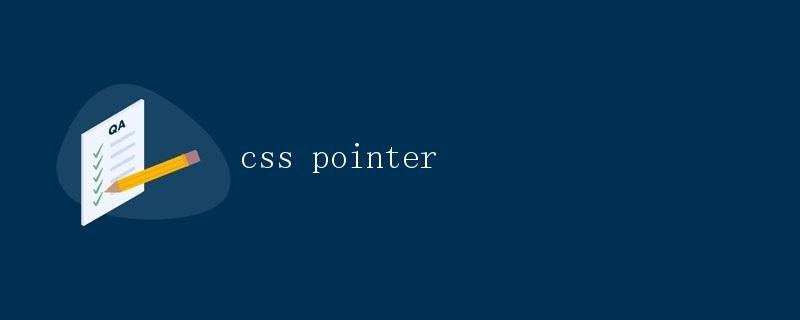
In web development, defining the mouse pointer style is a very important function. By controlling the mouse cursor style, you can enhance the user experience and improve page interactivity. CSS provides a rich set of cursor style definitions, allowing developers to choose from a variety of styles based on their needs. This article will provide a detailed explanation of cursor styles in CSS, including basic concepts, common properties, and usage tips.
Basic Concepts
In CSS, the cursor property defines the style of the mouse cursor. The cursor property accepts a variety of values, representing different cursor styles. Common values are:
auto: The browser automatically determines the cursor style based on the current context.default: The default cursor style, usually an arrow.pointer: A pointer that indicates a link, usually a hand.wait: Indicates waiting, usually an hourglass.text: A pointer that indicates text editing, usually a vertical I-beam.move: Indicates movement, usually a square arrow.crosshair: A crosshair.help: A help pointer, usually a question mark.
In addition to the common values listed above, the cursor attribute can also accept custom values, such as directly specifying an image URL. You can define a custom cursor style using the following code:
.custom-cursor {
cursor: url('custom-cursor.png'), auto;
}
Common Properties
In addition to the cursor property, CSS provides several cursor-related properties that further control the cursor’s style and behavior. Here are some common properties:
cursor: pointer
pointer is a common pointer style, often used to indicate clickable elements, such as links and buttons. By setting an element’s cursor property to pointer, you let users know that the element is clickable. For example, the following code sets a button with a pointer cursor style:
<button style="cursor: pointer;">Click Me</button>
cursor: not-allowed
not-allowed indicates a cursor style that disallows operations and is typically used to indicate disabled elements. By setting an element’s cursor attribute to not-allowed, users can prevent it from being clicked or operated. For example, the following code sets a disabled button:
<button style="cursor: not-allowed;" disabled>Disabled Button</button>
cursor: grabbing and cursor: grabbing
grab and grabbing define the cursor styles for the drag handle. grab indicates the mouse pointer is in the draggable state, while grabbing indicates the mouse is pressed and dragging. These two styles clearly let users know that the element can be dragged. For example, the following code sets a draggable element:
<div style="cursor: grab; user-select:none;">Drag Me</div>
user-select: none
The user-select attribute controls whether the user can select text. By setting an element’s user-select attribute to none, you prevent users from selecting text within the element. Combined with the cursor: grab style, you can create a draggable but unselectable element.
Usage Tips
In actual web page development, the proper use of mouse pointer styles can make the page more interactive and user-friendly. Here are some usage tips:
Defining Pointer Styles for Elements in Different States
Define different pointer styles for different element states to clearly indicate the element’s interactive state. For example, add the pointer style to links and the not-allowed style to disabled buttons.
Customizing Pointer Styles
In addition to the preset pointer styles, you can also define custom pointer styles using the url value. This allows developers to design pointer styles that suit their page’s style and enhance its uniqueness.
Improving the Interactivity of Draggable Elements
Using the cursor: grab and cursor: grabbing styles can make draggable elements more interactive. Combining this with user-select: none prevents users from selecting text while the element is draggable, improving the user experience.
Summary
In web development, the proper use of cursor styles can enhance user experience and improve page interactivity. By controlling the cursor property and other related attributes, developers can flexibly define different cursor styles, making pages more vivid and engaging.