Detailed explanation of overflow:scroll failure in CSS
Detailed Explanation of the Invalid Issue of overflow: scroll in CSS
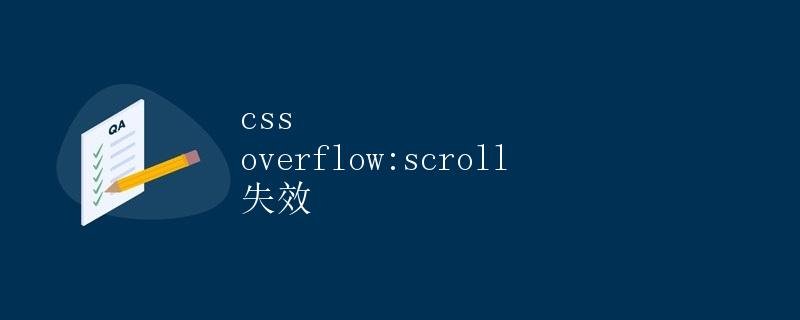
In front-end development, we often use the overflow property in CSS to control the display of overflowing content within an element. The overflow:scroll property is typically used to generate a scrollbar when content exceeds the container’s dimensions. However, in some cases, we may find that setting overflow:scroll doesn’t work properly, i.e., it fails. This article will explain in detail the causes and solutions for overflow:scroll failures.
1. Introduction to the overflow Property
In CSS, the overflow property controls the display of content within a container when it exceeds the container’s dimensions. Commonly used values include:
- visible: The default value. Content will not be clipped and will appear outside the parent container.
- hidden: Content will be clipped, and any excess content will be hidden.
- scroll: Content will be clipped and scrollbars will appear.
- auto: The browser will determine how to display scrollbars; scrollbars may appear.
2. Reasons why overflow:scroll may fail
Using overflow:scroll may fail for the following reasons:
2.1. Unfixed Parent Container Height
When the parent container’s height is unset or unfixed, its height automatically expands to match the content, preventing the appearance of scrollbars. Therefore, for overflow:scroll to work, the parent container’s height must be fixed. This can be resolved by setting a specific height or using flex layout.
Sample code:
<!DOCTYPE html>
<html lang="en">
<head>
<meta charset="UTF-8">
<meta http-equiv="X-UA-Compatible" content="IE=edge">
<meta name="viewport" content="width=device-width, initial-scale=1.0">
<title>Overflow Scroll</title>
<style>
.container {
width: 200px;
height: 200px; /* Fixed parent container height */
border: 1px solid #ccc;
overflow: scroll;
}
</style>
</head>
<body>
<div class="container">
<div style="height: 400px; background-color: #f0f0f0;">Content</div>
</div>
</body>
</html>
2.2. Inconsistent content overflow behavior
When a parent container has the overflow:scroll property set, but internal elements use absolute positioning or floating methods, resulting in inconsistent content overflow behavior, scroll bars may also fail.
Sample code:
<!DOCTYPE html>
<html lang="en">
<head>
<meta charset="UTF-8">
<meta http-equiv="X-UA-Compatible" content="IE=edge">
<meta name="viewport" content="width=device-width, initial-scale=1.0">
<title>Overflow Scroll</title>
<style>
.container {
width: 200px;
height: 200px;
border: 1px solid #ccc;
overflow: scroll;
}
.content {
position: absolute; /* absolute positioning */
top: 0;
left: 0;
width: 300px; /* Exceeds parent container width */
height: 300px; /* Exceeds parent container height */
background-color: #f0f0f0;
}
</style>
</head>
<body>
<div class="container">
<div class="content">Content</div>
</div>
</body>
</html>
3. Solving overflow:scroll failure issues
To solve overflow:scroll failure issues, you can take the following approach:
3.1. Setting a Fixed Height for the Parent Container
As shown in the example code above, adding a fixed height to the parent container ensures that the scrollbar works properly.
3.2. Clearing Float or Absolute Positioning of Internal Elements
When internal elements use float or absolute positioning, to ensure consistent content overflow, you can clear floats or set relative positioning.
Sample code:
<!DOCTYPE html>
<html lang="en">
<head>
<meta charset="UTF-8">
<meta http-equiv="X-UA-Compatible" content="IE=edge">
<meta name="viewport" content="width=device-width, initial-scale=1.0">
<title>Overflow Scroll</title>
<style>
.container {
width: 200px;
height: 200px;
border: 1px solid #ccc;
overflow: scroll;
position: relative; /* Add relative positioning */
}
.content {
position: absolute;
top: 0;
left: 0;
width: 300px;
height: 300px;
background-color: #f0f0f0;
}
</style>
</head>
<body>
<div class="container">
<div class="content">Content</div>
</div>
</body>
</html>
4. Summary
During the development process, pay attention to the causes and solutions for the overflow:scroll property failure to ensure normal display of page elements. You can effectively resolve overflow:scroll failures by setting a fixed height for the parent container and removing floating or absolute positioning of internal elements.