How to center a div in CSS
How to Center a Div in CSS
Reference: how to center a div in CSS
Centering elements is a common task in web design and development, including <div> Centering an element. Centering is crucial for ensuring web content looks good on all devices, especially mobile devices. There are several ways to center a div in CSS, each with its own applicable scenarios, advantages, and disadvantages. Understanding these methods and how they work can help developers choose the most appropriate solution for each situation. Below, we’ll delve into various methods for centering a div in CSS, comparing them, and exploring their application scenarios.
There are many different techniques for centering a div in CSS. The method you choose depends on your specific needs and layout. The following are some common technical methods:
Using Flexbox Layout
Flexbox layout is a powerful CSS layout model that makes it easy to center elements horizontally and vertically.
<!DOCTYPE html>
<html lang="en">
<head>
<meta charset="UTF-8">
<meta name="viewport" content="width=device-width, initial-scale=1.0">
<title>Flexbox Centering Example</title>
<style>
.container {
display: flex;
justify-content: center; /* Horizontally centered */
align-items: center; /* Vertically centered */
height: 100vh;
}
</style>
</head>
<body>
<div class="container">
<div>This is centered using Flexbox!</div>
</div>
</body>
</html>
The effect of executing this code is as follows:
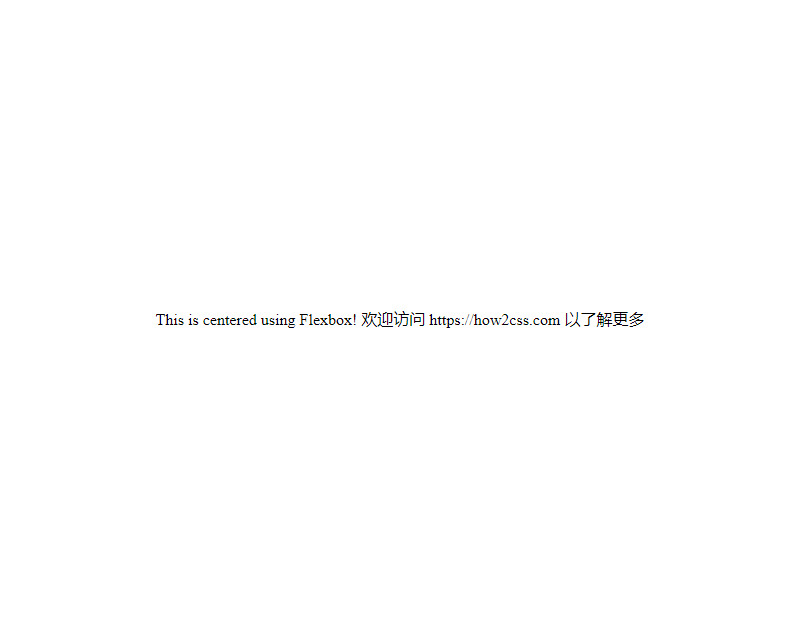
In this example, the .container class uses Flexbox layout to horizontally and vertically center the inner div using justify-content: center; and align-items: center;.
Using Grid Layout
Grid Layout is another powerful CSS layout model that makes it easy to center elements.
<!DOCTYPE html>
<html lang="en">
<head>
<meta charset="UTF-8">
<meta name="viewport" content="width=device-width, initial-scale=1.0">
<title>Grid Centering Example</title>
<style>
.container {
display: grid;
place-items: center; /* Center child elements horizontally and vertically */
height: 100vh;
}
</style>
</head>
<body>
<div class="container">
<div>This is centered using CSS Grid!</div>
</div>
</body>
</html>
The effect of executing this code is as follows:
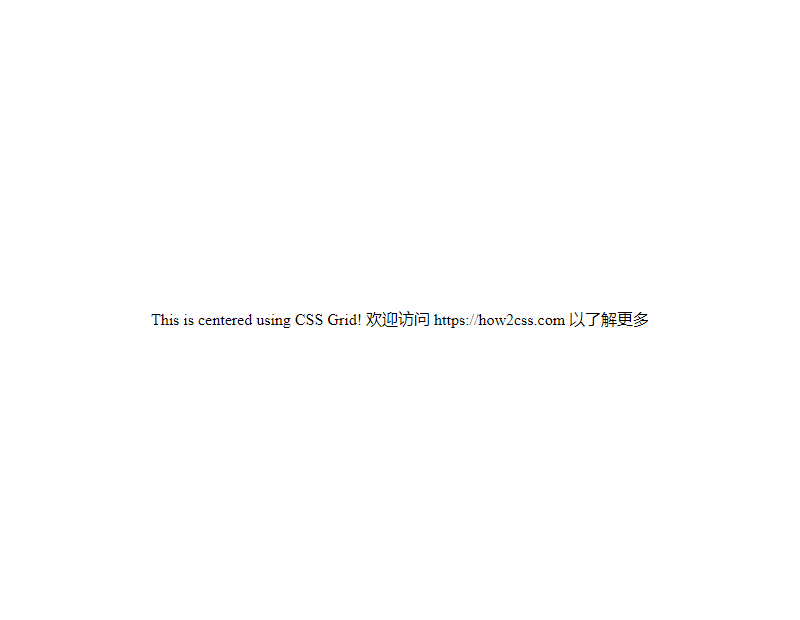
In this example, the .container class uses Grid layout to center the inner divs horizontally and vertically using place-items: center;.
Using Absolute Positioning and Transforms
You can also use absolute positioning and the transform properties of CSS to center elements.
<!DOCTYPE html>
<html lang="en">
<head>
<meta charset="UTF-8">
<meta name="viewport" content="width=device-width, initial-scale=1.0">
<title>Example of absolute positioning and centering</title>
<style>
.container {
position: relative;
height: 100vh;
}
.centered {
position: absolute;
top: 50%;
left: 50%;
transform: translate(-50%, -50%);
}
</style>
</head>
<body>
<div class="container">
<div class="centered">This is centered using absolute Positioning!</div>
</div>
</body>
</html>
The effect of executing this code is as follows:
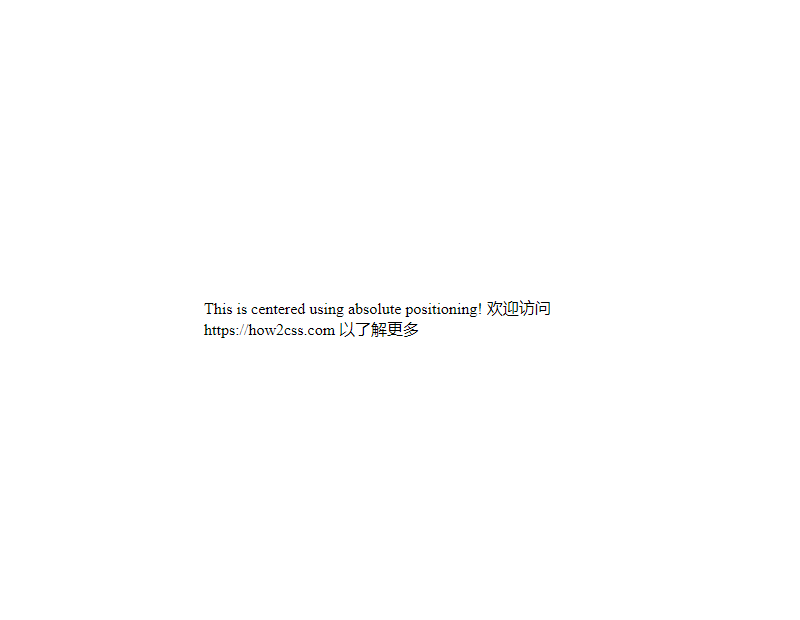
In this example, the .container class is set to position: relative;, while the inner .centered class uses absolute positioning and is horizontally and vertically centered using top: 50%;, left: 50%;, and transform: translate(-50%, -50%);.
These are several common techniques for centering a div in CSS. Depending on your specific needs and preferences, you can choose the method that works best for you.
Common Problems and Solutions
In front-end development, horizontally and vertically centering a <div> element is a common requirement. Whether designing responsive web pages or creating user interfaces, centering elements is essential. Below, we’ll explore some common problems and provide solutions.
Question: How do I horizontally center a <div> in CSS?
To horizontally center a <div>, there are several methods. One common method is using the margin and auto properties. Here’s an example:
<!DOCTYPE html>
<html lang="en">
<head>
<meta charset="UTF-8">
<meta name="viewport" content="width=device-width, initial-scale=1.0">
<title>Horizontal Centering</title>
<style>
.container {
width: 300px;
margin: 0 auto; /* Set left and right margins to auto to achieve horizontal centering */
background-color: #f0f0f0;
padding: 20px;
}
</style>
</head>
<body>
<div class="container">
<h2>Horizontal Centering</h2>
<p>This div is horizontally centered.</p>
</div>
</body>
</html>
The following image shows the effect of executing this code:
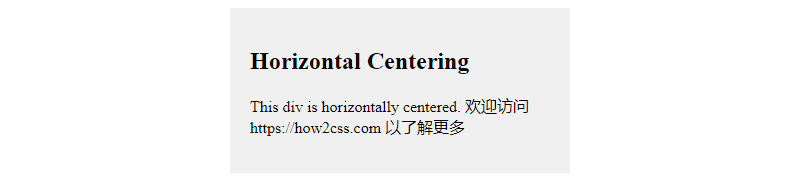
In this example, the left and right margins of the .container element are set to auto, which causes it to be horizontally centered within its parent container.
Question: How can I vertically center a <div> in CSS?
To vertically center a <div>, different methods can be used. One common approach is to use Flexbox layout. Here’s an example:
<!DOCTYPE html>
<html lang="en">
<head>
<meta charset="UTF-8">
<meta name="viewport" content="width=device-width, initial-scale=1.0">
<title>Vertical Centering with Flexbox</title>
<style>
.container {
display: flex;
justify-content: center; /* Center on the main axis */
align-items: center; /* Center on the cross axis */
height: 300px; /* Set the container height */
background-color: #f0f0f0;
}
</style>
</head>
<body>
<div class="container">
<h2>Vertical Centering</h2>
<p>This div is vertically centered.</p>
</div>
</body>
</html>
The effect of executing this code is as follows:
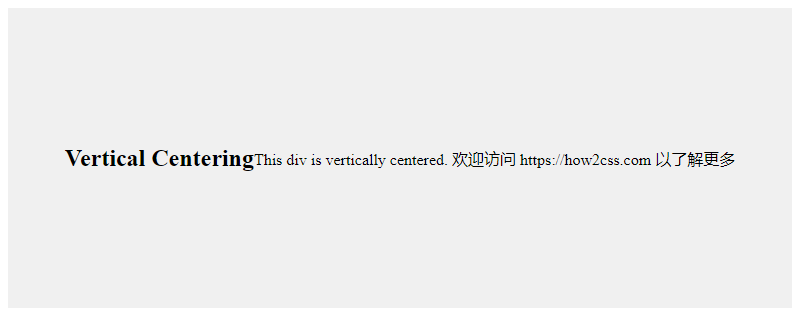
In this example, the .container element is set as a flex container and uses justify-content: center; and align-items: center; to vertically center its contents.
Question: How can I center a <div> both horizontally and vertically in CSS?
To center a <div> both horizontally and vertically, you can combine the previously mentioned methods. Here’s an example:
<!DOCTYPE html>
<html lang="en">
<head>
<meta charset="UTF-8">
<meta name="viewport" content="width=device-width, initial-scale=1.0">
<title>Horizontal and Vertical Centering</title>
<style>
.container {
position: absolute;
top: 50%;
left: 50%;
transform: translate(-50%, -50%); /* Use transform to move the center of the element to the center of its parent container */
width: 300px;
height: 200px;
background-color: #f0f0f0;
}
</style>
</head>
<body>
<div class="container">
<h2>Horizontal and Vertical Centering</h2>
<p>This div is horizontally and vertically centered.</p>
</div>
</body>
</html>
The effect of executing this code is as follows:

In this example, the .container element is absolutely positioned and moved to the center of its parent container using top: 50%; and left: 50%;. Then, transform: translate(-50%, -50%); moves the center of the element to its own center, achieving horizontal and vertical centering.
These are some common solutions. You can choose the appropriate method to achieve centering of a <div> element based on your specific situation. CSS provides a variety of techniques for centering layouts. Understanding these techniques will help you better control web page layouts and improve user experience.
Centering a <div> in CSS is a common task in front-end development, but ensuring it works correctly in different situations can be challenging. Here are some best practices to help you effectively center a <div> element.
Centering with Flexbox
Flexbox provides a simple and powerful way to center elements within a container, regardless of size or number. Here’s an example:
<!DOCTYPE html>
<html lang="en">
<head>
<meta charset="UTF-8">
<meta name="viewport" content="width=device-width, initial-scale=1.0">
<title>Flexbox Centering Example</title>
<style>
.container {
display: flex;
justify-content: center; /* Horizontally center */
align-items: center; /* Vertically center */
height: 100vh; /* Ensure the container takes up the entire viewport height */
}
.centered-div {
width: 200px;
height: 100px;
background-color: #f0f0f0;
}
</style>
</head>
<body>
<div class="container">
<div class="centered-div">Centered content</div>
</div>
</body>
</html>
The effect of executing this code is as follows:
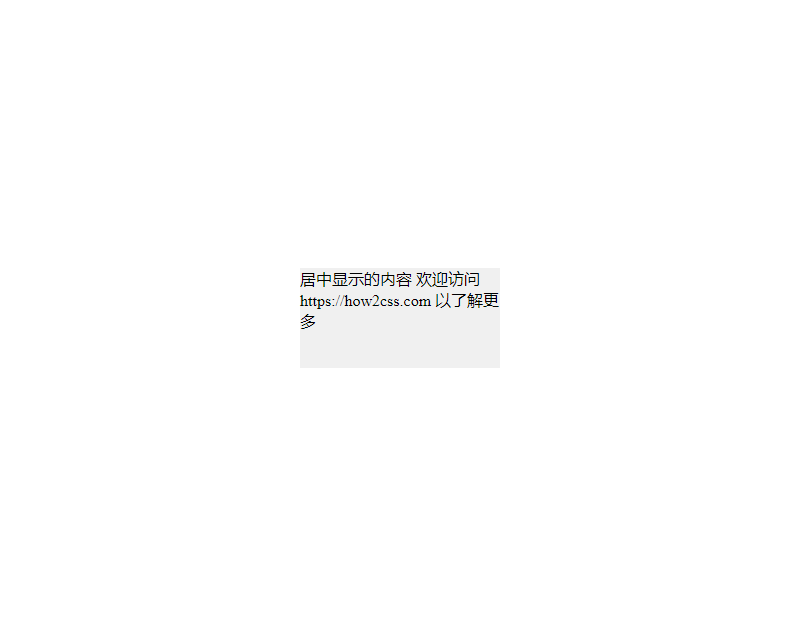
In this example, we use Flexbox layout. The .container element is set to display: flex;, which makes the elements inside it a flexible layout container. Using the justify-content: center; and align-items: center; properties, we can center content horizontally and vertically.
Centering with Grid Layout
Another powerful CSS layout technique is Grid Layout. Similar to Flexbox, Grid Layout makes centering easy.
<!DOCTYPE html>
<html lang="en">
<head>
<meta charset="UTF-8">
<meta name="viewport" content="width=device-width, initial-scale=1.0">
<title>Grid Centering Example</title>
<style>
.container {
display: grid;
place-items: center; /* Center the content horizontally and vertically */
height: 100vh; /* Ensure the container takes up the entire viewport height */
}
.centered-div {
width: 200px;
height: 100px;
background-color: #f0f0f0;
}
</style>
</head>
<body>
<div class="container">
<div class="centered-div">Centered content</div>
</div>
</body>
</html>
The effect of executing this code is as follows:
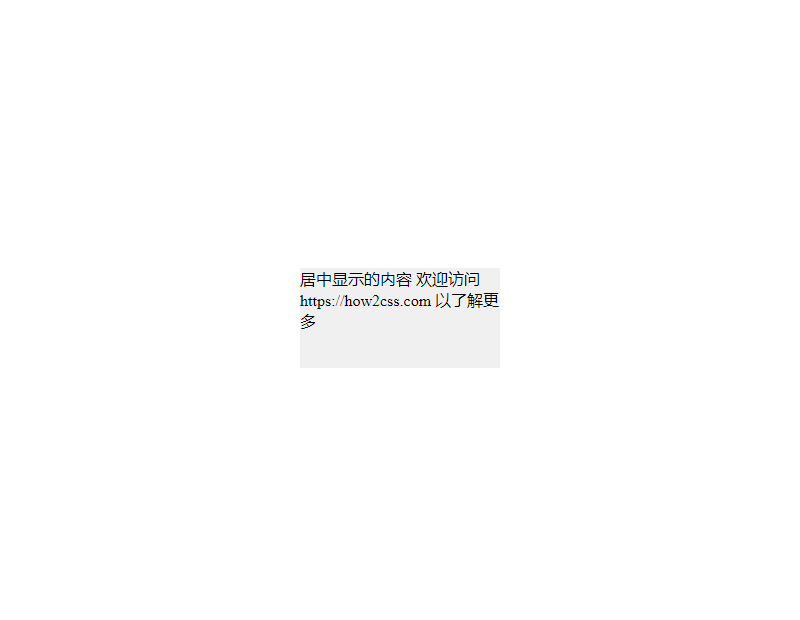
In this example, we use the Grid layout. The .container element is set to display: grid;, and place-items: center; achieves horizontal and vertical centering of the content.
Centering with the Position Property
You can also use a combination of relative and absolute positioning to achieve centering. Here’s an example:
<!DOCTYPE html>
<html lang="en">
<head>
<meta charset="UTF-8">
<meta name="viewport" content="width=device-width, initial-scale=1.0">
<title>Position Centering Example</title>
<style>
.container {
position: relative;
height: 100vh; /* Ensure the container takes up the entire viewport height */
}
.centered-div {
position: absolute;
top: 50%;
left: 50%;
transform: translate(-50%, -50%);
width: 200px;
height: 100px;
background-color: #f0f0f0;
}
</style>
</head>
<body>
<div class="container">
<div class="centered-div">Centered content</div>
</div>
</body>
</html>
The effect of executing this code is as follows:
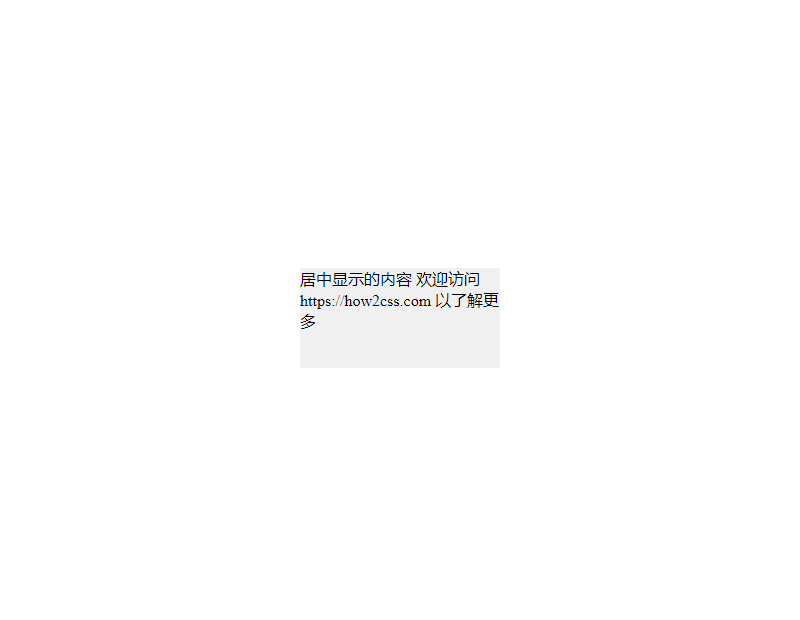
In this example, the .centered-div element is set to position: absolute; and then transformed using top: 50%;, left: 50%;, and transform: translate(-50%, -50%); to achieve horizontal and vertical centering.
Summary
These are some best practices for centering a <div> in CSS. Each method has its pros and cons, depending on your needs and the specifics of your project. Flexibly choose the method that works best for your situation, and make adjustments and optimizations as needed to ensure your layout displays well across a wide range of devices and screen sizes.
Conclusion
Centering a div in CSS is a common requirement in web layouts. The methods discussed in this article allow developers to easily achieve horizontal and vertical centering, including using flexbox, grid layouts, and traditional centering techniques. These techniques are not only simple to understand but also widely supported by browsers, helping developers more effectively manage web layouts and improve user experience.