tailwindcss position top 50%
tailwindcss position top 50%
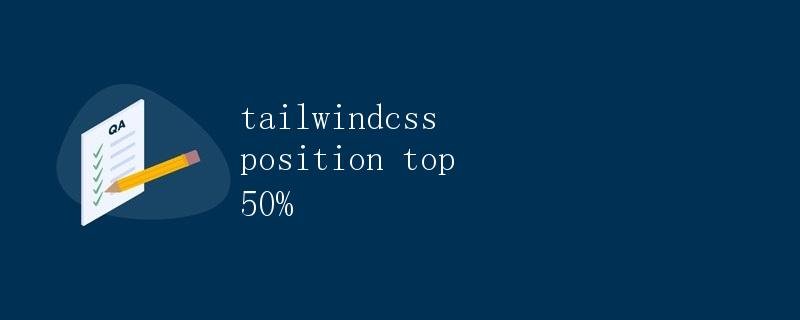
In web development, adjusting the position of elements is often necessary. One common requirement is to vertically center an element. When using a CSS framework like Tailwind CSS, this effect can be achieved by adjusting the element’s position and top properties. This article will explain in detail how to use the position property in Tailwind CSS to vertically center an element on a page.
What is Tailwind CSS?
Tailwind CSS is a CSS framework for building modern web designs. It provides a comprehensive set of predefined CSS classes, allowing developers to efficiently build complex layouts and styles. Unlike traditional CSS frameworks like Bootstrap, Tailwind CSS does not rely on any JavaScript code; it is simply a collection of CSS classes that developers can use directly in HTML files to define the page’s layout and style.
In Tailwind Using the position and top Properties in CSS
In Tailwind CSS, you can adjust the vertical positioning of an element by adjusting the position property. Common values include static, relative, absolute, fixed, and sticky. Setting the top property adjusts the position of an element relative to the top of its containing block.
Next, we’ll discuss how to use position: absolute and top: 50% to vertically center an element.
Using position: absolute and top: 50%
First, create the element in the HTML file that you want to vertically center. Suppose we have the following HTML structure:
<div class="relative h-screen">
<div class="absolute top-1/2 left-1/2 transform -translate-x-1/2 -translate-y-1/2 bg-gray-500 p-4">
Vertically centered content
</div>
</div>
In the above code, we first use the relative class to set the outer <div> element to relative positioning, allowing the inner <div> element to be absolutely positioned relative to the container. Then, by adding the classes absolute, top-1/2, left-1/2, transform, and bg-gray-500 to the inner <div> element, we position the element horizontally and vertically to the center of its containing block.
Note that because top-1/2 and left-1/2 move the element to the center of its containing block, we further use the transform class’s -translate-x-1/2 and -translate-y-1/2 to shift the element left and up by half its width and height, respectively, aligning the element’s center with the center of its containing block.
Sample Code Run Results
Below is the run results of the above sample code:
<!DOCTYPE html>
<html lang="en">
<head>
<meta charset="UTF-8">
<meta name="viewport" content="width=device-width, initial-scale=1.0"> <title>Vertical Centering</title>
<link href="https://cdn.jsdelivr.net/npm/tailwindcss@2.2.19/dist/tailwind.min.css" rel="stylesheet">
</head>
<body>
<div class="relative h-screen">
<div class="absolute top-1/2 left-1/2 transform -translate-x-1/2 -translate-y-1/2 bg-gray-500 p-4">
Vertical centering of content
</div>
</div>
</body>
</html>
Open the above code in a browser and you’ll see a gray box containing the text “Vertically centered content.” The content is vertically centered on the page.
Summary
By using the position and top properties provided by Tailwind CSS, we can vertically center an element on a page. In the example above, we successfully centered an element vertically on the page by setting position: absolute and top: 50% and adjusting the position of the element using the transform class.