What is vh in CSS
What is vh in CSS?
Reference: what is vh in CSS?
“vh” in CSS stands for Viewport Height, a relative length unit introduced in CSS3. The vh unit calculates the size of an element relative to the height of the viewport (browser window). 1vh is equal to 1% of the viewport’s height. The vh unit helps developers create responsive layouts and designs, allowing elements to adapt to the size of the viewport, improving the user experience and accessibility of web pages.
In CSS, vh is a relative length unit representing a percentage of the viewport height. The viewport height refers to the height of the visible portion of the browser window. Using the vh unit allows an element’s size to adjust relative to the viewport size, which is very useful in responsive design.
Below is a sample code demonstrating how to use vh Units to create an element with a dynamic height:
<!DOCTYPE html>
<html lang="en">
<head>
<meta charset="UTF-8">
<meta name="viewport" content="width=device-width, initial-scale=1.0">
<title>VH Unit Example</title>
<style>
.container {
width: 100%;
height: 100vh; /* Set the element's height to 100% of the viewport height using the vh unit */
background-color: #f0f0f0;
display: flex;
justify-content: center;
align-items: center;
}
.content {
text-align: center;
padding: 20px;
}
</style>
</head>
<body>
<div class="container">
<div class="content">
<h1>Dynamic Height Using VH Unit</h1>
<p>This content area will always take up 100% of the viewport height the viewport height.</p>
</div>
</div>
</body>
</html>
The effect of executing this code is as follows:
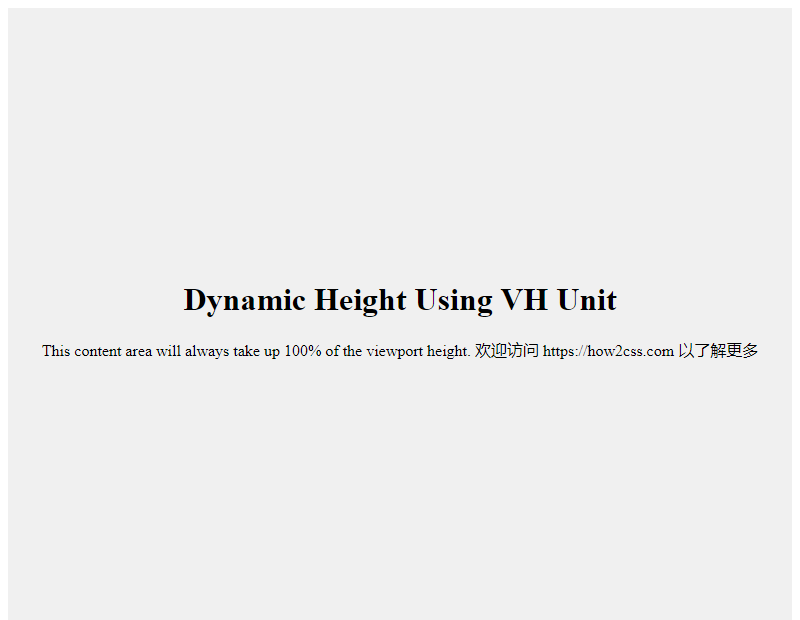
In this example, the height of the .container element is set to 100% of the viewport height, meaning that regardless of the actual height of the viewport, the element always takes up the entire viewport height. This is useful for creating full-screen backgrounds, vertically centered content, and more.
Common Problems and Solutions
Question: How do I create a responsive layout using the vh unit in CSS?
Responsive design is crucial in web development, and the vh unit in CSS is a powerful tool for creating responsive layouts. However, developers may encounter some common problems, which we’ll explore below and provide solutions.
Problem 1: How do I make an element’s height consistent with the viewport height?
Sometimes, you may want the height of an element to be proportional to the viewport height to ensure a consistent appearance across different devices.
Solution:
.element {
height: 100vh; /* Set the element's height to 100% of the viewport's height */
}
Using the vh unit, you can easily set an element’s height as a percentage of the viewport’s height. This way, the element will occupy the entire viewport’s height, achieving a consistent appearance whether the user is using a large monitor or a mobile device.
Question 2: How do I create a vertically centered element?
Vertical centering is another common layout requirement, especially in responsive design.
Solution:
.container {
height: 100vh; /* Make the container's height equal to the viewport's height */
display: flex; /* Use Flexbox layout */
justify-content: center; /* Center horizontally */
align-items: center; /* Center vertically */
}
This solution combines the use of the vh unit with Flexbox layout. By setting the container’s height to the viewport’s height and then using the Flexbox properties justify-content: center; and align-items: center;, you can easily vertically center the elements within the container.
Question 3: How do I create a fixed top navigation bar?
A fixed top navigation bar is a common design pattern on many websites and apps. But how do you ensure the navigation bar displays correctly across different screen sizes?
Solution:
.navbar {
position: fixed; /* Fix the navigation bar to the top of the page */
top: 0; /* Align the top */
width: 100%; /* Fill the entire viewport with width */
height: 8vh; /* Set the navigation bar's height to 8% of the viewport's height */
}
By setting the navigation bar’s position to fixed and its width to 100%, you ensure the navigation bar spans the entire viewport and remains fixed at the top. Using vh units to set the navigation bar’s height ensures it scales appropriately across different devices.
The above solutions will help you better utilize the vh unit in CSS to create responsive layouts and resolve common layout issues. These techniques will help you ensure your website or app provides a consistent user experience across various devices.
Best Practices
When using the vh unit in real-world projects, you need to observe some best practices to ensure consistency and reliability across different devices and browsers. Here are some suggestions:
1. Limit the vh unit with max-height
In some cases, using the vh unit can cause your layout to appear too squashed or stretched on small screens. To address this, consider using the max-height property to limit the maximum height of an element, allowing the layout to better fit on small screens.
.element {
height: 100vh;
max-height: 600px; /* Set maximum height */
}
This ensures that the element uses all available space on large-screen devices while not stretching excessively on small-screen devices.
2. Use the @media query to adjust the vh unit.
Because the viewport height may vary between devices, it’s recommended to use the @media query to adjust the vh unit value based on the device’s characteristics. This ensures a consistent layout across devices.
.element {
height: 100vh; /* Use vh units by default */
}
@media screen and (max-width: 768px) {
.element {
height: 80vh; /* Adjust vh unit values on small screens */
}
}
This way, the element’s height can be dynamically adjusted to accommodate different viewport sizes based on the device’s screen size.
3. Consider Compatibility
While the vh unit is widely supported in modern browsers, it may have compatibility issues in some older browsers. Therefore, when using the vh unit, be sure to test for compatibility and provide alternatives or fallback styles as appropriate to ensure proper display across a wide range of browsers.
.element {
height: 100vh; /* Use the vh unit by default */
height: 100%; /* Provide a fallback style for browsers that don't support the vh unit */
}
By following these best practices, developers can better utilize the vh unit to create responsive layouts, improve user experience, and ensure consistent display across devices.
Conclusion
In this article, we explored the vh unit in CSS in depth. We found that vh, representing a percentage of the viewport height, is a powerful and flexible tool for responsive design. Combined with other CSS units, such as vw and % , vh can achieve complex layouts and ensure that web pages are responsive across devices. Through practical examples and technical analysis, we demonstrate how to use vh units to create responsive designs, improve user experience, and streamline the development process. These insights provide developers with practical knowledge to help them better apply vh units, resulting in more flexible and adaptable web designs.