On the drawing function of Python Canvas
On Python Canvas Drawing Functionality
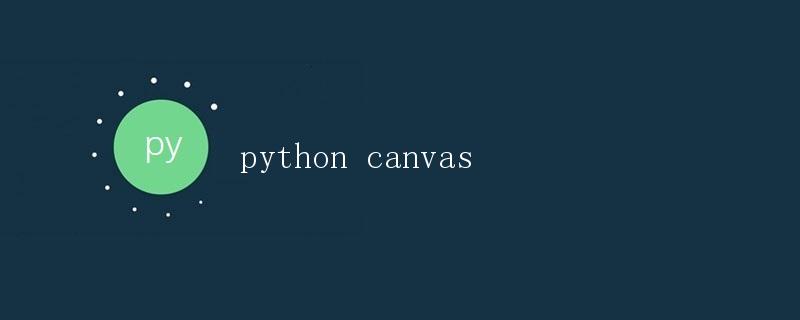
Canvas in Python is a very powerful drawing tool. It can be used to achieve a variety of drawing effects, including but not limited to drawing basic shapes, text, and images. This article will provide a detailed introduction to Python Canvas usage and some common drawing techniques.
What is Canvas?
Canvas is a Python drawing library that allows us to draw various graphics in a window and programmatically control the style and position of these graphics. Canvas can be used to create interactive graphical interfaces or to draw static images.
Creating a Canvas Window
Before using Canvas, you first need to import the Canvas library:
from tkinter import *
root = Tk() # Create a window
canvas = Canvas(root, width=400, height=400) # Create a Canvas and set its width and height
canvas.pack() # Place the Canvas into the window
The above code creates a 400×400 Canvas window and places it into a Tkinter window.
Drawing Basic Shapes
Drawing a Line
Canvas makes it easy to draw a line. Here’s an example:
canvas.create_line(0, 0, 200, 200, fill='red')
This code draws a red line from coordinates (0, 0) to (200, 200) on the Canvas.
Drawing a Rectangle
Drawing a rectangle is also very simple. You can use the create_rectangle method:
canvas.create_rectangle(50, 50, 150, 150, fill='blue')
This code will draw a blue-filled rectangle on the canvas, with the top-left corner at (50, 50) and the bottom-right corner at (150, 150).
Drawing an Ellipse
Use the create_oval method to draw an ellipse:
canvas.create_oval(100, 100, 300, 200, fill='yellow')
This code will draw an ellipse filled with yellow on the canvas, with the top left corner at (100, 100) and the bottom right corner at (300, 200).
Drawing a Polygon
To draw a polygon, use the create_polygon method:
canvas.create_polygon(200, 200, 250, 300, 300, 250, 250, 200, fill='green')
This code will draw a green-filled quadrilateral on the canvas.
Drawing Text
Canvas can also be used to draw text using the create_text method:
canvas.create_text(200, 50, text='Hello, Canvas!', fill='black')
This code will draw the text “Hello, Canvas!” on the Canvas and set the color to black.
Drawing Images
In addition to basic shapes and text, Canvas can also be used to display images. Use the PhotoImage class to load an image and the create_image method to display it in the Canvas:
image = PhotoImage(file='example.png')
canvas.create_image(0, 0, anchor=NW, image=image)
This code will display the image named “example.png” in the Canvas.
Controlling the Position and Style of Drawing Elements
Canvas makes it easy to control the position and style of drawing elements. You can modify properties such as color, size, and position by passing in different parameters. Canvas also provides methods to move and resize drawing elements.
For example, you can use the move method to move drawing elements:
canvas.move(rect, 50, 50)
This code moves the rectangle named rect 50 pixels to the lower right.
Summary
Through this article, we learned the basic usage of Canvas in Python and some common drawing techniques. Canvas provides a rich set of drawing functions that can be used to create a variety of graphical interfaces and images.