Python IDE tools
Python Using IDE Tools After installing the environment, you also need to configure a programmer-specific tool. Just as designers use Photoshop to create graphics and product managers use Axure to create prototypes, programmers also have programming tools called IDEs.
Here, I recommend the most intelligent and user-friendly Python IDE, called PyCharm, which is widely considered the smartest and most user-friendly. It’s available on both Windows and Mac.
Here’s the official download link for PyCharm
The Community Edition is free, while the Professional Edition is paid. For beginners, the difference between the two is minimal, and the Community Edition is sufficient.
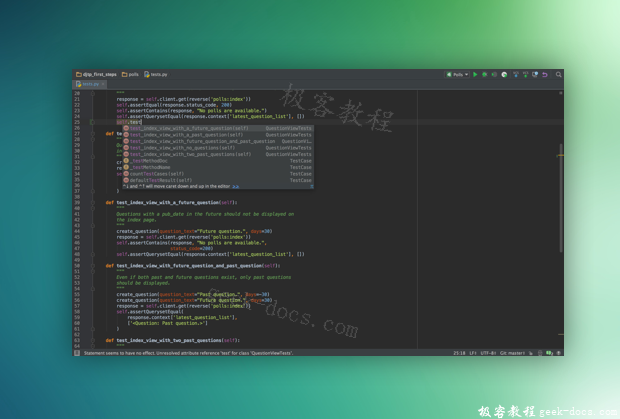
With this, the Python development environment and tools are set up, and we can begin programming with confidence.
If this is your first time programming, you might feel unfamiliar with IDEs and may even be unsure how to create a new file. Here are some easy-to-use PyCharm learning videos:
- A quick start video in Chinese, briefly explaining how to install, create files, and set up skins. These are all beginners should need to master.
- PyCharm’s official quick start video. The first section will help you quickly master the basics of the tool. If you want to delve deeper, you can watch the following eight short videos, each lasting 3-5 minutes, which provide a comprehensive introduction to using PyCharm more efficiently.
- This series of documents on how to use PyCharm effectively introduces many efficient techniques, such as setting shortcut keys, with illustrations and text. You can continue learning after you get started.
Some students may have questions, so I’ll answer them here.
Why don’t I need to install a Python interpreter?
After downloading Python 3.5 from the official Python website, it comes with the official interpreter, so there’s no need to install it again.
Why not use a text editor, such as Sublime?
Because text editors are relatively lightweight, they’re less powerful than IDEs, especially when debugging.
Is it possible to program directly in the command line or terminal without installing an IDE?
Yes, you can. However, saving complete code in the command line is cumbersome. Most importantly, the editor is interactive. If you accidentally make a mistake, you can’t modify it and have to retype it. Value your time and use your tools wisely.