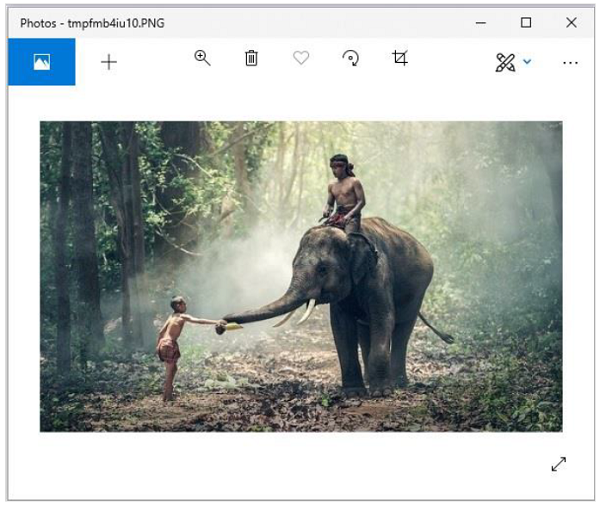Python Pillow write text on the image
Writing Text on an Image with Python Pillow
You can write text on an image by passing the position of the text, the text itself, and the color of the text. You can also pass multiple other parameters to this method.
Examples
from PIL import Image, ImageDraw
img = Image.open(beach1.jpg')
d1 = ImageDraw.Draw(img)
d1.text((28, 36), "Hello, TutorialsPoint!", fill=(255, 0, 0))
img.show()
img.save("images/image_text.jpg")
Input
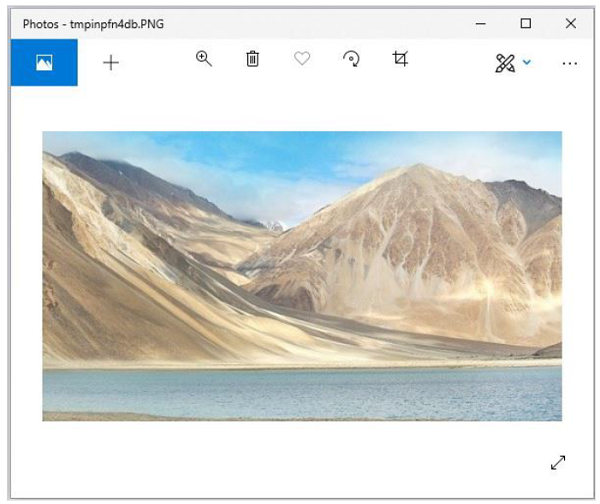
Output
If you save the above program as Example.py and execute it, it will append the given text and display it using standard PNG display tools, as shown below.
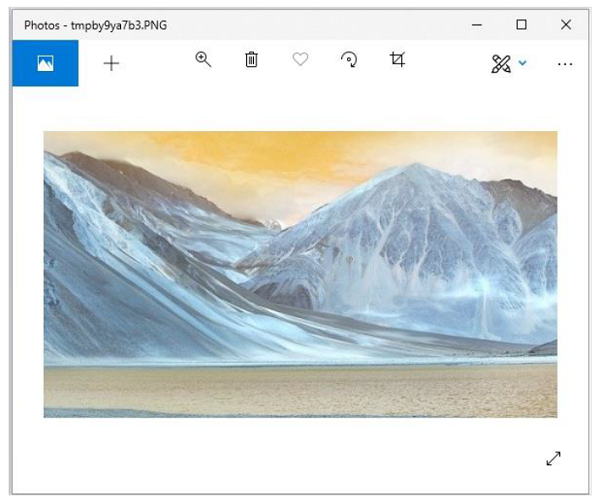
Selecting a Font
There are a number of ways to select a font for writing on an image. We can load a font directly from the system by passing the full path to the function, or we can use ImageFont to load TrueType fonts.
Examples
from PIL import Image, ImageDraw, ImageFont
img = Image.open('images/logo.jpg')
d1 = ImageDraw.Draw(img)
myFont = ImageFont.truetype('E:/PythonPillow/Fonts/FreeMono.ttf', 40)
d1.text((0, 0), "Sample text", font=myFont, fill =(255, 0, 0))
img.show()
img.save("images/image_text.jpg")
Output