Python3 installation pip
Installing pip for Python 3
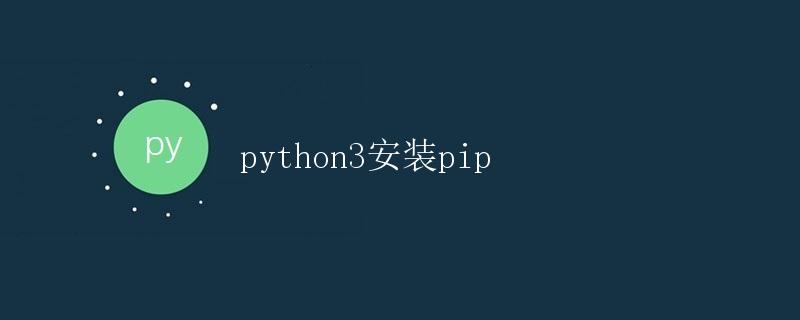
What is pip?
Pip is Python’s package management tool, making it easy to install, upgrade, and manage Python packages. Python versions 2.7.9 and 3.4 have integrated pip, so when installing these versions of Python, pip is also installed.
Installing Python 3
First, we need to install Python 3. You can download the latest version of Python 3 from the official Python website (https://www.python.org/downloads/) and install it using the appropriate installation package for your operating system.
After installation, you can verify the installation by entering the following command in a terminal or command prompt:
python3 --version
If the installation is successful, the Python version number will be printed.
Confirming that pip is installed
Pip should also be installed during the Python 3 installation process. You can verify that pip is installed by entering the following command in a terminal or command prompt:
pip3 --version
If pip is installed, the pip version number will be printed. If not, we’ll explain how to install pip below.
Manually Installing Pip
If pip is not installed on your Python 3 installation, you can manually install it by following these steps:
- First, download the get-pip.py file. Open https://bootstrap.pypa.io/get-pip.py in your browser and save the code from the webpage as get-pip.py.
-
Open a terminal or command prompt, navigate to the directory containing the get-pip.py file, and run the following command to install pip:
python3 get-pip.py
The installation process will output some information. After the installation is complete, enter the following command again to verify that pip has been successfully installed:
pip3 --version
If the installation is successful, the pip version number will be printed.
Using pip to install Python packages
After installing pip, you can use pip to install Python packages. For example, we can use the following command to install a package called requests:
pip3 install requests
This command will find the requests package from the Python package index, automatically download it, and install it on your system. Once installed, you can use this package in your Python code.
Upgrading Python Packages with pip
In addition to installing packages, pip can also be used to upgrade existing packages. To upgrade the requests package to the latest version, use the following command:
pip3 install --upgrade requests
This command will check the version of the currently installed requests package and automatically download and install the latest version.
Using pip to uninstall Python packages
To uninstall a Python package, use the following command:
pip3 uninstall requests
This command will uninstall the requests package installed on the current system.
Viewing Installed Python Packages
Use the following command to view the installed Python packages on the current system:
pip3 list
This command will list all installed Python packages and their version numbers.
Setting a pip mirror address
When using pip to install packages in mainland China, network issues may cause slow download speeds. You can use the following command to set pip’s mirror address to increase download speed:
pip3 config set global.index-url https://pypi.tuna.tsinghua.edu.cn/simple
This command sets pip’s default mirror address to Tsinghua University’s mirror, significantly improving download speed.
Conclusion
Through this article, you should have learned how to install and use pip, a powerful Python package management tool. When developing with Python, pip will be a valuable aid, helping you easily manage and use various Python packages.