RxPY – Environment Setup
RxPY – Environment Setup
In this chapter, we’ll focus on installing RxPy. To get started with RxPY, we need to first install Python. Therefore, we will do the following:
- Install Python
- Install RxPy
Install Python
Go to the official Python website: href=”https://www.python.org/downloads/”>https://www.python.org/downloads/. As shown below, click the latest version available for Windows, Linux/Unix, and Mac OS. Download Python based on your 64-bit or 32-bit operating system.
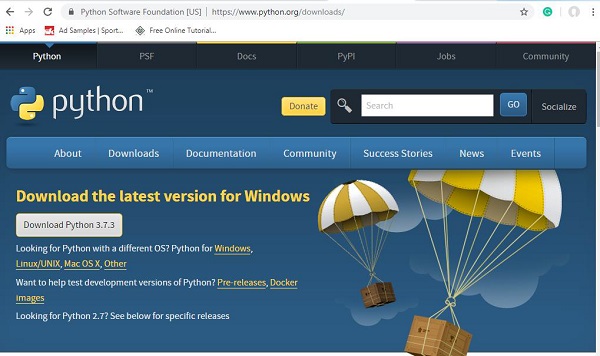
After the download is complete, click the .exe file and follow the steps to install Python on your system.
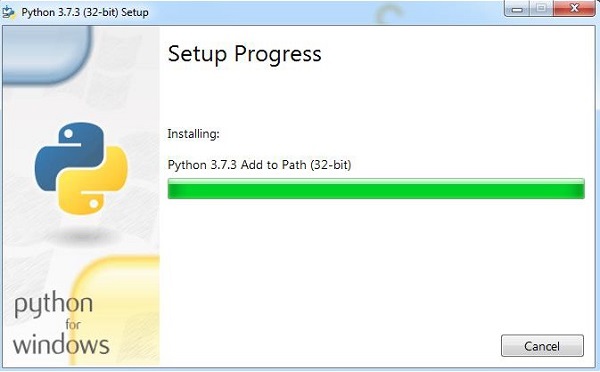
The Python package manager, pip, will also be installed by default in the above installation. To enable it globally on your system, simply add the Python location to your PATH variable. This is displayed at the beginning of the installation. Remember to check the box that says ADD to PATH. If you forget to check it, follow the steps below to add it to your PATH.
To add it to your PATH, follow the steps below.
Right-click your computer icon, click Properties → Advanced System Settings.
It will display the screen shown below.
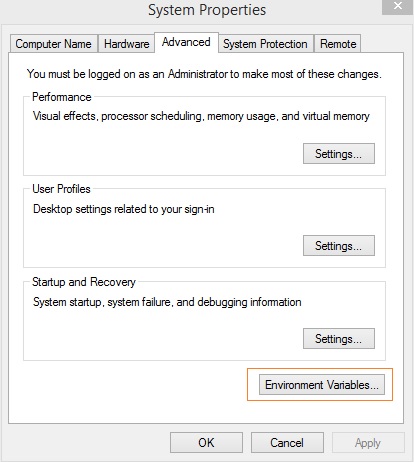
Click on Environment Variables, as shown above. It will display the screen shown below.
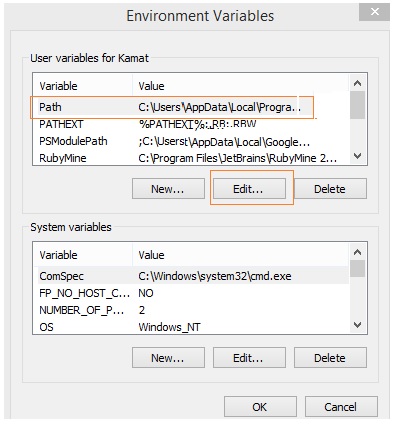
Select Path and click the Edit button. Add your Python location path at the end. Now, let’s check the Python version.
Checking the Python Version
E:pyrx>python --version
Python 3.7.3
Installing RxPY
Now that Python is installed, we will install RxPy.
Once Python is installed, the Python package manager, pip, will also be installed. Here is the command to check the pip version –
E:pyrx>pip --version
pip 19.1.1 from c:usersxxxxappdatalocalprogramspythonpython37libsite-
packagespip (Python 3.7)
We have pip installed, version 19.1.1. Now, we’ll install RxPy using pip.
The command is as follows –
pip install rx
