calc() function in CSS
The calc() Function in CSS
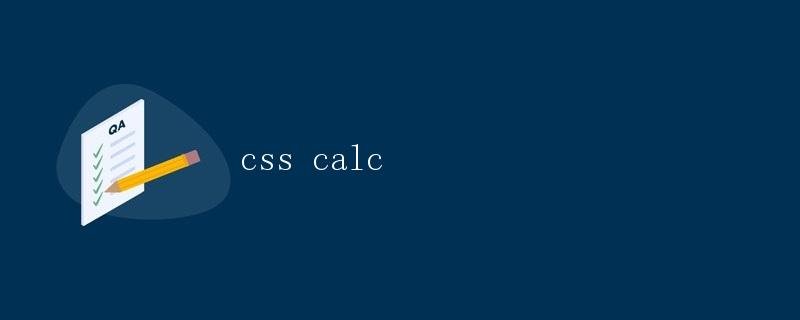
In CSS, the calc() function can help us dynamically calculate the size, position, and values of some other attributes of elements. This function is often used to achieve more flexible and dynamic layouts when writing CSS style sheets.
Calc() Function Syntax
The calc() function syntax is very simple, and the basic format is as follows:
calc(expression)
Within expression, we can use mathematical operators like addition, subtraction, multiplication, and division, as well as units like percentages, pixels, and ems. When the browser interprets the calc() function, it calculates the value of the expression and applies it to the corresponding CSS property.
Usage scenarios for the calc() function
The calc() function is particularly useful in responsive layouts. By using the calc() function, we can dynamically calculate the size and position of elements based on different screen sizes and layout requirements, thus adapting the page to different devices.
Let’s look at some practical examples to demonstrate the use of the calc() function.
Example 1: Implementing Dynamic Width
Suppose we need a fixed-width container containing two child elements. The first child occupies 70% of the container’s width, and the second child occupies 30%.
<!DOCTYPE html>
<html>
<head>
<style>
.container {
width: 500px;
border: 1px solid #ccc;
}
.item1 {
width: calc(70%);
background-color: lightblue;
float: left;
}
.item2 {
width: calc(30%);
background-color: lightcoral;
float: left;
}
</style>
</head>
<body>
<div class="container">
<div class="item1">Item 1</div>
<div class="item2">Item 2</div>
</div>
</body>
</html>
In the example above, we define a container with a width of 500px and two child elements. Using the calc() function, we achieve that the first child element occupies 70% of the container’s width and the second child occupies 30% of the container’s width.
Example 2: Vertical Centering
Sometimes, we want to vertically center an element on a page. This effect can be easily achieved using the calc() function.
<!DOCTYPE html>
<html>
<head>
<style>
.container {
width: 500px;
height: 300px;
position: absolute;
top: calc(50% - 150px);
left: calc(50% - 250px);
border: 1px solid #ccc;
}
</style>
</head>
<body>
<div class="container">
<p>This is a vertically centered container.</p>
</div>
</body>
</html>
In the example above, we define a container with a width of 500px and a height of 300px and center it vertically on the page. Using the calc() function, we calculate the top and left positions of the container, aligning it vertically on the page.
Example 3: Implementing Adaptive Layout
Sometimes, we want the size of an element to automatically adjust to the screen size to suit the display of different devices. The calc() function can help us achieve this effect.
<!DOCTYPE html>
<html>
<head>
<style>
.container {
width: calc(100% - 20px);
padding: 10px;
border: 1px solid #ccc;
}
</style>
</head>
<body>
<div class="container">
<p>This is a responsive container.</p>
</div>
</body>
</html>
In the example above, we define a container with a width of 100% minus 20px. This way, the container’s width automatically adjusts to fit different devices based on the browser window size.
Summary
Through the above examples, we can see that the calc() function in CSS provides a more flexible and dynamic solution for layout design. By skillfully using the calc() function, we can achieve a variety of complex layout effects, giving the page a better user experience. In actual projects, we can flexibly apply the calc() function in combination with other CSS properties and layout techniques as needed to create a satisfying page layout.