CSS width forced to 100%
CSS Width forced to 100%

In web design, you often need to force an element’s width to 100%. This requirement often arises in responsive design or to ensure that an element fills the entire parent container. In this article, we’ll detail how to use CSS to force a width of 100%.
1. Setting Width Using Percentages
The simplest method is to use a percentage to set an element’s width. By setting the width to 100%, the element will fill the width of its parent container. Here is a sample code:
<!DOCTYPE html>
<html lang="en">
<head>
<meta charset="UTF-8">
<meta name="viewport" content="width=device-width, initial-scale=1.0">
<title>100% Width Example</title>
<style>
.container {
width: 80%;
margin: 0 auto;
background-color: #f0f0f0;
}
.full-width {
width: 100%;
background-color: #ff0000;
color: #ffffff;
text-align: center;
padding: 10px;
}
</style>
</head>
<body>
<div class="container">
<div class="full-width">
This is an element with a 100% width.
</div>
</div>
</body>
</html>
Code Running Result:

In the example above, we set a width of 80% for a container element, .container, and then placed a .full-width element within it with a width of 100%. This way, the .full-width element will fill the entire width of .container.
2. Using the calc() Function to Set Width
In addition to using percentages, you can also use the CSS calc() function to calculate element widths. The calc() function can perform simple mathematical operations, such as addition, subtraction, multiplication, and division. Here is a sample code:
<!DOCTYPE html>
<html lang="en">
<head>
<meta charset="UTF-8">
<meta name="viewport" content="width=device-width, initial-scale=1.0">
<title>Setting width using the calc() function</title>
<style>
.container {
width: 80%;
margin: 0 auto;
background-color: #f0f0f0;
}
.calc-width {
width: calc(100% - 20px);
background-color: #00ff00;
color: #ffffff;
text-align: center;
padding: 10px;
}
</style>
</head>
<body>
<div class="container">
<div class="calc-width">
This is an element that uses the calc() function to calculate width.
</div>
</div>
</body>
</html>
Code Running Result:

In the example above, we set a width of 80% for the container element .container and then placed an element .calc-width within it with a width of calc(100% - 20px). The width of the .calc-width element will be the width of the parent container minus 20 pixels.
3. Using the vw Unit to Set Width
In addition to using percentages and the calc() function, you can also use the vw unit to set the width of an element. The vw unit represents a percentage of the viewport width. For example, 1vw equals 1% of the viewport width. Here is a sample code:
<!DOCTYPE html>
<html lang="en">
<head>
<meta charset="UTF-8">
<meta name="viewport" content="width=device-width, initial-scale=1.0">
<title>Setting width using vw units</title>
<style>
.container {
width: 80%;
margin: 0 auto;
background-color: #f0f0f0;
}
.vw-width {
width: 50vw;
background-color: #0000ff;
color: #ffffff;
text-align: center;
padding: 10px;
}
</style>
</head>
<body>
<div class="container">
<div class="vw-width">
This is an element that uses the vw unit to set its width.
</div>
</div>
</body>
</html>
Result of running the code:

In the example above, we set a width of 80% for the container element .container and then placed a .vw-width element with a width of 50vw within it. This way, the width of the .vw-width element will be 50% of the viewport width.
4. Use Flex Layout to Set Width
Another common method is to use flex layout to set element widths. Flex layout is a powerful layout method that allows elements to adapt and align easily. Here is a sample code:
<!DOCTYPE html>
<html lang="en">
<head>
<meta charset="UTF-8">
<meta name="viewport" content="width=device-width, initial-scale=1.0">
<title>Use flex layout to set width</title>
<style>
.container {
display: flex;
justify-content: center;
align-items: center;
height: 200px;
background-color: #f0f0f0;
}
.flex-width {
width: 100%;
max-width: 800px;
background-color: #ffff00;
color: #000000;
text-align: center;
padding: 10px; }
</style>
</head>
<body>
<div class="container">
<div class="flex-width">
This is an element with a width set using flex layout.
</div>
</div>
</body>
</html>
Code Running Result:
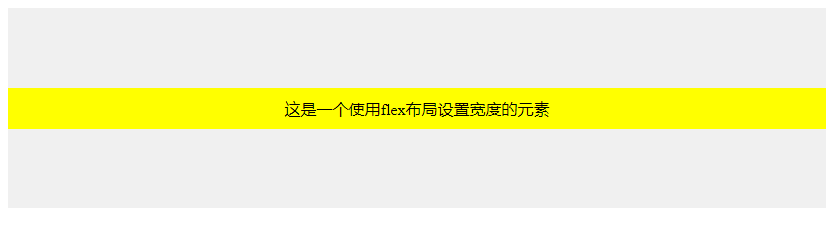
In the example above, we set a container element .container to a flex layout and use justify-content: center; and align-items: center; to center the elements horizontally and vertically. Then, I placed a .flex-width element with a width of 100% and a maximum width of 800px.
5. Setting Width with Grid Layout
In addition to flex layout, you can also use grid layout to set element widths. Grid layout is a two-dimensional layout method that makes it easy to arrange and align elements. Here is a sample code:
<!DOCTYPE html>
<html lang="en">
<head>
<meta charset="UTF-8">
<meta name="viewport" content="width=device-width, initial-scale=1.0">
<title>Setting Width with Grid Layout</title>
<style>
.container {
display: grid;
grid-template-columns: repeat(auto-fit, minmax(200px, 1fr));
gap: 10px;
background-color: #f0f0f0;
}
.grid-width {
background-color: #00ffff;
color: #000000;
text-align: center;
padding: 10px;
}
</style>
</head>
<body>
<div class="container">
<div class="grid-width">
This is an element with a width set using the grid layout.
</div>
<div class="grid-width">
This is another element with a width set using the grid layout.
</div>
<div class="grid-width">
This is a third element with a width set using the grid layout.
</div>
</div>
</body>
</html>
Code running results:

In the example above, we set a container element .container to a grid layout and use grid-template-columns: repeat(auto-fit, minmax(200px, 1fr)); to define the column widths. This way, the element .grid-width automatically adjusts to the column widths, maintaining a width of 100%.
6. Setting Width Using the Position Property
In addition to the methods described above, you can also use the position property to set the width of an element. By setting the position property to absolute or fixed, you can position the element relative to its nearest positioned parent element or the viewport. Here is a sample code:
<!DOCTYPE html>
<html lang="en">
<head>
<meta charset="UTF-8">
<meta name="viewport" content="width=device-width, initial-scale=1.0">
<title>Setting Width Using the Position Property</title>
<style>
.container {
position: relative;
width: 80%;
margin: 0 auto;
background-color: #f0f0f0;
}
.absolute-width {
position: absolute;
width: 100%;
background-color: #ff00ff;
color: #ffffff;
text-align: center;
padding: 10px;
}
</style>
</head>
<body>
<div class="container">
<div class="absolute-width">
This is an element whose width is set using the position property.
</div>
</div>
</body>
</html>
Code Running Result:

In the example above, we set the position property of a container element .container to relative, and then placed an element .absolute-width with an absolute position property inside it. This way, the width of the .absolute-width element will be 100% of the width of the .container element.
7. Using the overflow property to set width
Another way to set the width of an element is to use the overflow property. By setting the overflow property to hidden, the element’s width automatically adjusts to fit the width of its content. Here is a sample code:
<!DOCTYPE html>
<html lang="en">
<head>
<meta charset="UTF-8">
<meta name="viewport" content="width=device-width, initial-scale=1.0">
<title>Setting width using the overflow property</title>
<style>
.container {
width: 80%;
margin: 0 auto;
background-color: #f0f0f0;
}
.overflow-width {
width: 100%;
overflow: hidden;
background-color: #ff9900;
color: #ffffff;
text-align: center;
padding: 10px;
}
</style>
</head>
<body>
<div class="container">
<div class="overflow-width">
This is an element with overflow property set to width. This is a long text geek-docs.com
</div>
</div>
</body>
</html>
Code running results:

In the above example, we set the width of a container element .container to 80%, and then placed an element .overflow-width within it with a width of 100% and an overflow property set to hidden. This way, the width of the .overflow-width element automatically adjusts to the width of its content.
8. Setting Width Using the max-width Property
In addition to the methods described above, you can also use the max-width property to set the width of an element. By setting the max-width property to 100%, the maximum width of the element will not exceed the width of its parent container. Here is a sample code:
<!DOCTYPE html>
<html lang="en">
<head>
<meta charset="UTF-8">
<meta name="viewport" content="width=device-width, initial-scale=1.0">
<title>Setting Width Using the max-width Property</title>
<style>
.container {
width: 80%;
margin: 0 auto;
background-color: #f0f0f0;
}
.max-width {
max-width: 100%;
background-color: #9900ff;
color: #ffffff;
text-align: center;
padding: 10px;
}
</style>
</head>
<body>
<div class="container">
<div class="max-width">
This is an element whose width is set using the max-width property.
</div>
</div>
</body>
</html>
Result of running the code:

In the example above, we set a width of 80% for the container element .container and then placed an element .max-width within it with a max-width property of 100%. This way, the width of the .max-width element will not exceed the width of its parent container.
9. Use the min-width property to set width
Another way to set the width of an element is to use the min-width property. By setting the min-width property to 100%, the element’s minimum width will not be less than the width of its parent container. Here is a sample code:
<!DOCTYPE html>
<html lang="en">
<head>
<meta charset="UTF-8">
<meta name="viewport" content="width=device-width, initial-scale=1.0">
<title>Setting Width Using the min-width Property</title>
<style>
.container {
width: 80%;
margin: 0 auto;
background-color: #f0f0f0;
}
.min-width {
min-width: 100%;
background-color: #00ff99;
color: #ffffff;
text-align: center;
padding: 10px;
}
</style>
</head>
<body>
<div class="container">
<div class="min-width">
This is an element whose width is set using the min-width property.
</div>
</div>
</body>
</html>
Result of running the code:

In the example above, we set a width of 80% for the container element .container and then placed an element .min-width within it with a min-width property of 100%. This way, the width of the .min-width element will never be less than the width of its parent container.
10. Setting Widths Using a Mix of Percentages and Fixed Widths
Sometimes, we need to set the width of an element using a combination of percentages and fixed widths. In this case, we can use the calc() function. Here’s a sample code:
<!DOCTYPE html>
<html lang="en">
<head>
<meta charset="UTF-8">
<meta name="viewport" content="width=device-width, initial-scale=1.0">
<title>Setting Width Using a Mix of Percentages and Fixed Widths</title>
<style>
.container {
width: 80%;
margin: 0 auto;
background-color: #f0f0f0;
}
.mixed-width {
width: calc(50% + 100px);
background-color: #ff0099;
color: #ffffff;
text-align: center;
padding: 10px;
}
</style>
</head>
<body>
<div class="container">
<div class="mixed-width">
This is an element that uses a mix of percentages and fixed widths to set its width.
</div>
</div>
</body>
</html>
Code Running Results:

In the example above, we set a container element .container to a width of 80%, and then placed a calc(50% + 100% ) element inside it. 100px) .mixed-width. This way, the width of the .mixed-width element will automatically adjust to the width of its parent container, while maintaining a width of 50% plus 100px.
The above are some common methods for setting element widths. You can choose the appropriate method based on your specific needs.