WordPress Edit Links
WordPress Edit Links
In this chapter, we will learn how to edit links in WordPress.
Following are the simple steps to edit links in WordPress:
Step (1) – Click Pages → All Pages as shown in the following screen.
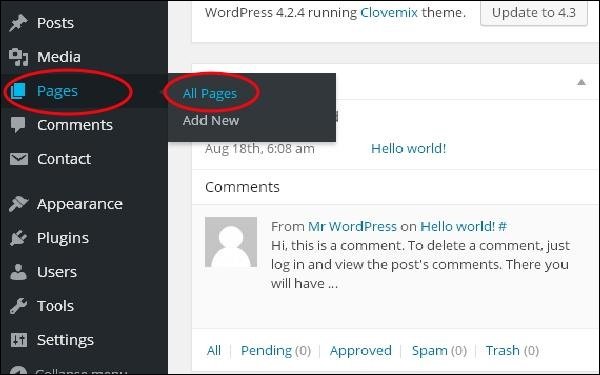
Step (2) − You can view the page list. When you hover over the About Us page, several options will appear below About Us. Click Edit as shown.
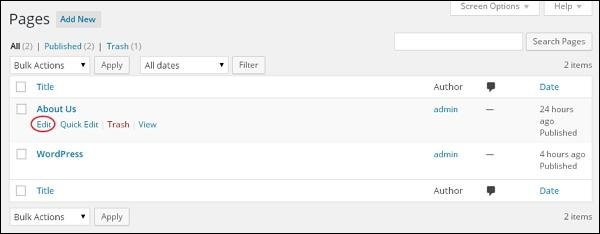
Step (3) ─ Hover your mouse over the word Lorem (the link for this word was created in the section WordPress – Add Links ) and click on the pencil symbol to edit the link, as shown below.

Step (4) − You can change or edit the link by selecting a page from the existing list. In this example, we have selected the About Us page.

After selecting the specific page or post in the list, then click on the Update button.
Step (5) – When you hover your mouse over the word Lorem, the link tooltip will be displayed in the following screen.
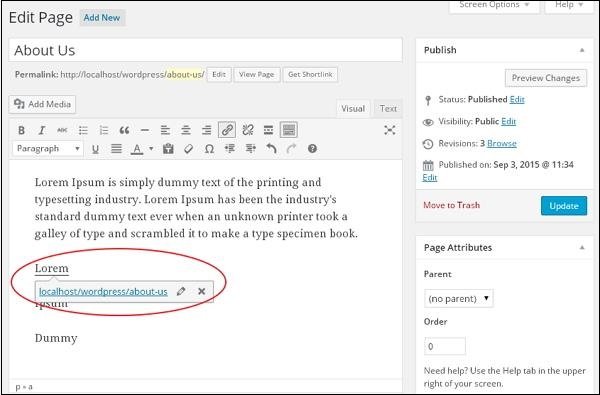
Click on the Update button to update the changes in your page or post.