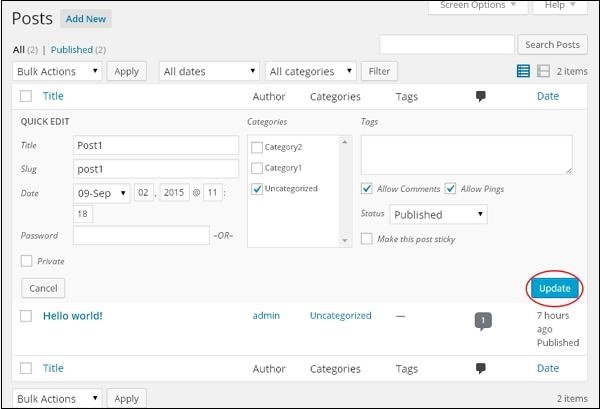WordPress Editing Posts
WordPress Editing Posts
In this chapter, we will learn how to edit posts in WordPress.
Below are the simple steps to edit a post in WordPress.
Step (1) Click Posts → All Posts in WordPress.
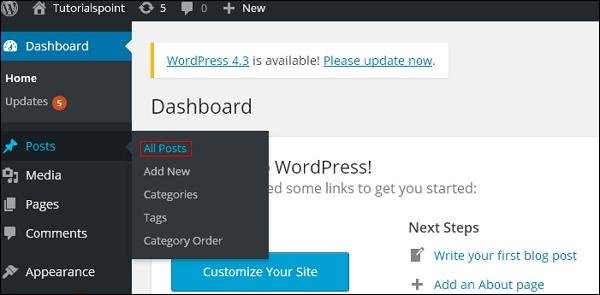
Step (2) – You can view Post 1 (Post 1 was created in the chapter WordPress – Add Posts ). When you hover over a post, several options will appear below the post name. There are two ways to edit a post, namely Edit and Quick Edit .
Edit – In the following screen, click the Edit option to edit the post. 1.
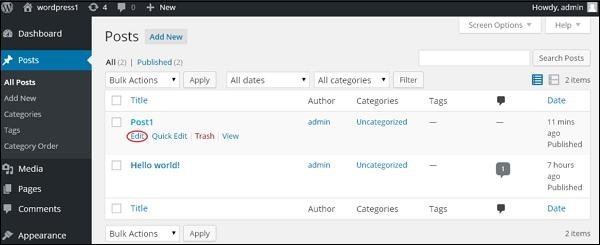
You can edit or change the content or title of the post as needed, then click the Update button displayed on the following screen.
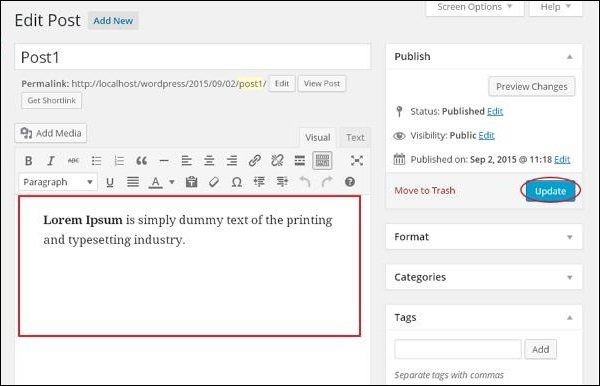
Quick Edit − Click the “Quick Edit” option as shown in the screenshot below to perform a quick edit.
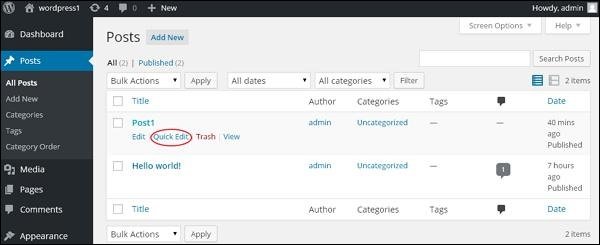
Here, you can edit the post’s Title, Slug (short URL), and Date. You can also select your post’s category as shown in the screenshot below and click the Update button to confirm your post edits.