WordPress Installation
WordPress Installation
System requirements for WordPress
- Database – MySQL 5.0+
-
Web Server –
- WAMP (Windows)
-
LAMP (Linux)
-
XAMP (Cross-Platform)
-
MAMP (Macintosh)
-
Operating System – Cross-Platform
-
Browser Support – Internet Explorer 8+, Firefox, Google Chrome, Safari, Opera
Download WordPress
When you open the link https://wordpress.org/download/, you will see the following screenshot.
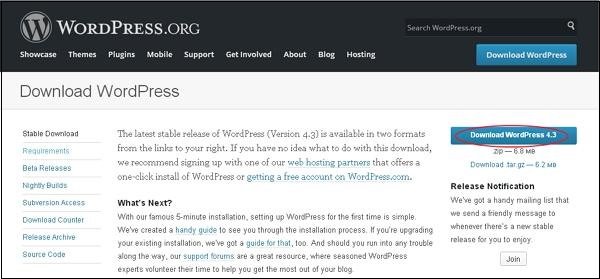
Creating a Storage Database
- WordPress requires a MySQL database. Therefore, create a new, empty database with a username/password (for example, username “root” and password “root,” or you can set it to suit your convenience).
-
You can then proceed with the installation process discussed further.
Setup Wizard
Setting up WordPress on your system is very easy. The following steps describe how to set up WordPress locally on your system.
Step (1) – Unzip the downloaded WordPress folder and upload it to your web server or localhost.
Step (2) – Open your browser and navigate to the WordPress file path. You will then get the first screen of the WordPress installer as shown below. In our case, the path is localhost/
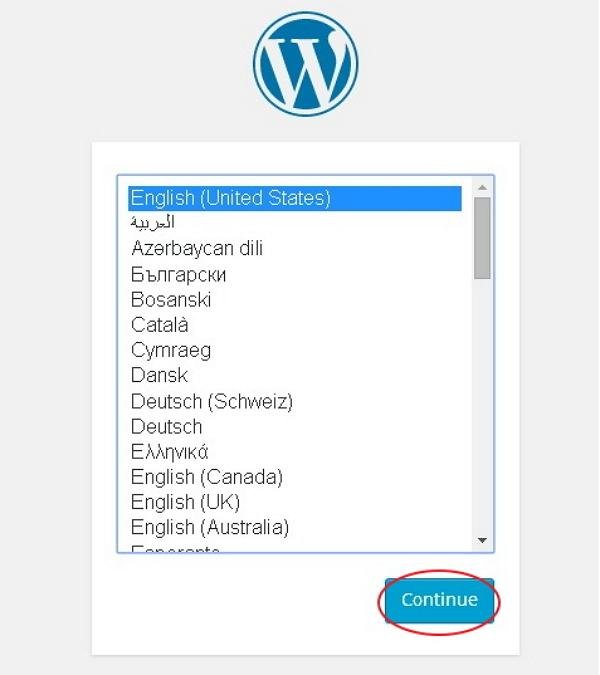
Select your WordPress language and click Continue .
Step (3) – In this step, you can review the database information required before installing WordPress.
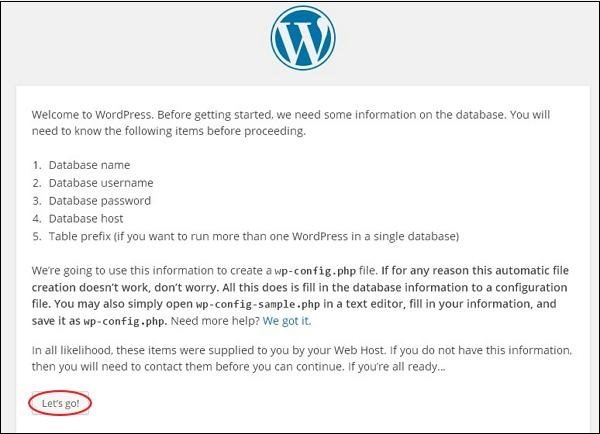
Step (4) – Here, you need to fill in the information in the MySQL database according to the following instructions.
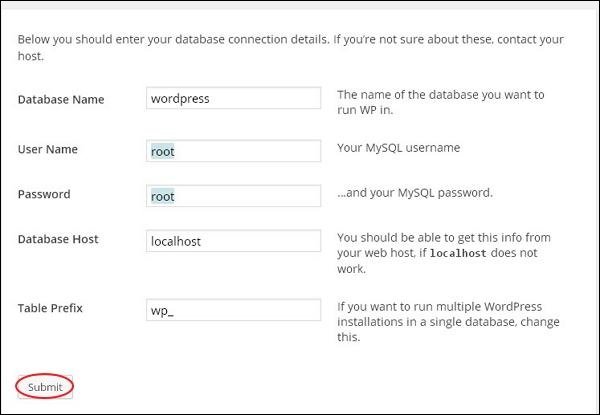
- Database Name – Enter the database name you created for WordPress in the MySQL database.
-
Username – Enter the username for your MySQL database.
-
Password – Enter the password you set for your MySQL database.
-
Database Host – Enter the host name. The default is localhost.
-
Table Prefix – Used to add a prefix to database tables, allowing you to run multiple sites on the same database. Accept the default value.
After completing all the information, click the Submit button.
Step (5) – WordPress checks the database settings and displays a confirmation page as shown below:

Click Run Installation
Step (6) – Enter the administrator information.
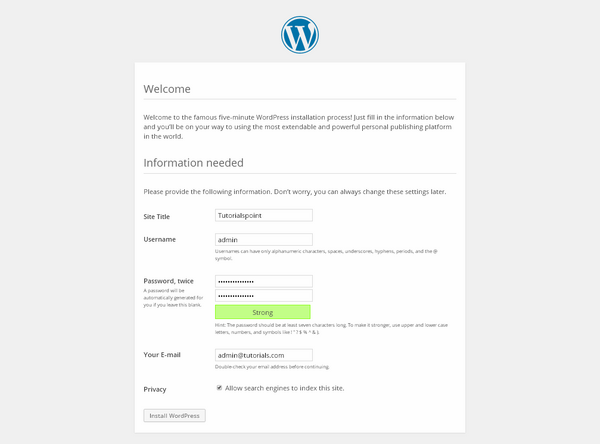
It contains the following fields:
- Site Title − Enter the name of the site you want to create in WordPress.
-
Username − Enter the username of your choice when logging into WordPress.
-
Password Twice − Enter your password twice to protect your site.
-
Your Email − Enter your email address for password recovery or to get any updates.
-
Privacy − Allow search engines to index this site after checking the checkbox.
After filling all the information, click on the Install WordPress button.
Step (7) − After successful installation, you will get a screen showing the success message as shown below.
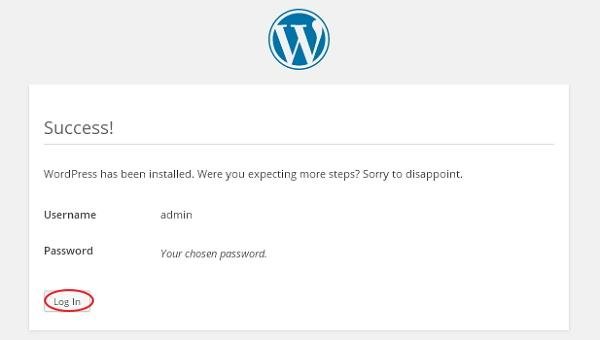
You can view the username and password details added in WordPress.
Click on the Login button.
Step (8) − After clicking on Login, you will get a WordPress administrator panel as shown below.
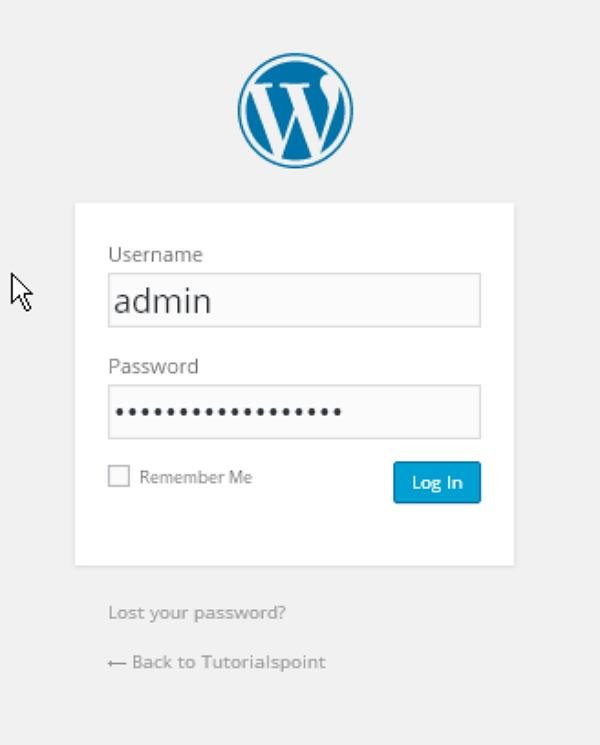
During the installation process, enter the username and password you provided in step 6 and click the Login button.