WordPress Add Page
Adding a Page in WordPress
In this chapter, we will learn how to add a page in WordPress. Adding a page is similar to adding a post. Pages are static content and their display information usually does not change.
Following are the simple steps to add a page in WordPress.
Step (1) – As shown in the screenshot below, click Pages → Add New Page .
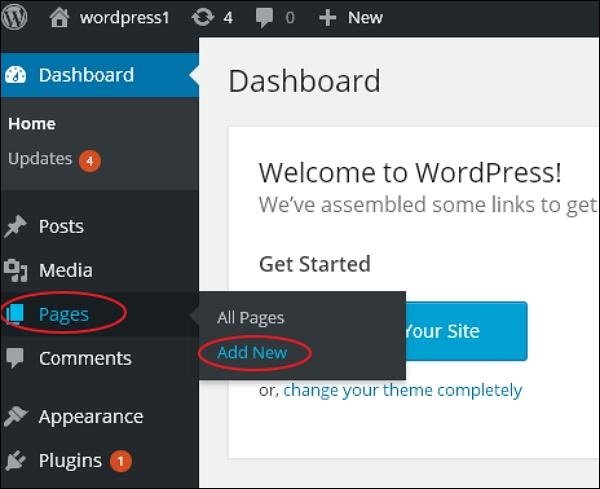
Step (2) – You will get the edit page as shown in the screenshot below. The edit page has two tabs, namely, Visual and Text. You can insert text in either tab. Here, we will learn how to insert text into the visual format.
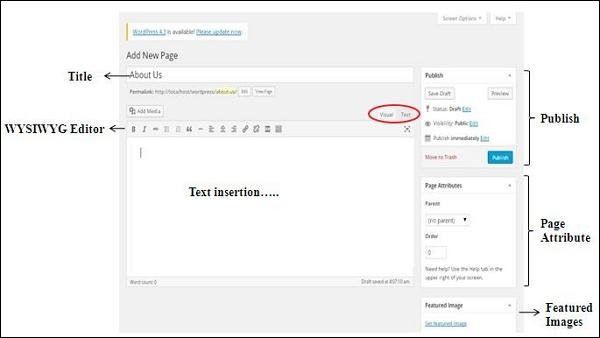
Following are the details of the fields on the Add New Page edit page.
Title
This is used to write the title of the article. The title will appear on the page.
The permalink below the title displays the potential URL of the page. The URL is generated based on the given title.

WYSIWYG Editor
This is a WYSIWYG editor, similar to a word processor interface, where you can edit your post content.
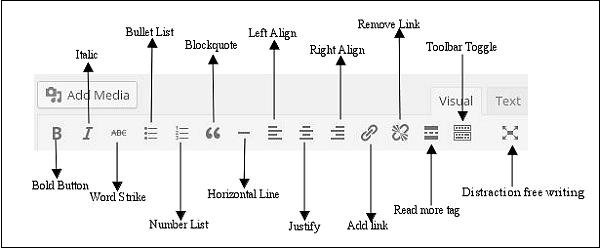
The following are the options for the WYSIWYG editor:
- Bold button – Used to make the text bold.
-
Italic – Used to make the font italic.
-
Strikethrough – Adds a strikethrough to the content.
-
Bulleted List – Adds bullet points to the content.
-
Numbered List – Adds a numbered list to the content.
-
Quote – Quotes text.
-
Horizontal Rule – Creates a horizontal rule between sentences.
-
Align Left – Aligns the content to the left side of the page.
-
Align Right – Aligns the content to the right side of the page.
-
Align – Aligns the content to the left and right sides of the page.
-
Add Link – Adds a link to the content. Clicking this button will display the following page.

The following are the fields in Insert/Edit Link:
- URL – Enter the URL you want to link to.
-
Link Text – Insert the text you want to enter in the link.
-
Open Link in New Window/Tab – Open the linked page in a new tab or window. Check the boxes as needed.
-
Or Link to Existing Account – Link to an existing content page by selecting a page from the given list. When you click on an existing page, you will see a link in the URL section, as shown in the screenshot below.

- Remove Link – Remove a specific link added for text or content.
-
Read More Tag – Add a Read More tag to your page.
-
Toolbar Toggle – Click this button and you’ll get another toolbar list, as shown in the image below.

- Paragraph – Select the desired heading from the drop-down menu to apply to your text.
-
Underline – Underline a sentence.
-
Alignment – Align your content.
-
Text Color − Set the color for a word or sentence.
-
Paste as Text − Paste your text.
-
Clear Formatting − Delete the selected content.
-
Special Characters − Insert special characters needed in your content.
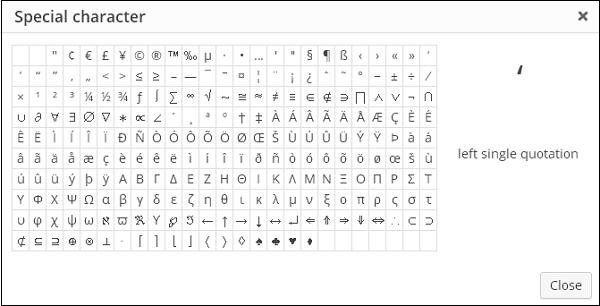
- Increase Indent – Increases the indentation of a page.
-
Decrease Indent – Decreases the indentation of a page.
-
Undo – Undoes the most recent editing command.
-
Redo – Redoes the most recent editing command.
Insert Text
Used to write article content.
Publish
Publish the page to the website for users to use.
Page Properties
The Page Properties module allows you to select the parent page for a specific page. You can also set the order of the pages.
- Parent Page – Allows you to select the parent page.
-
Order – Set the order of the pages.
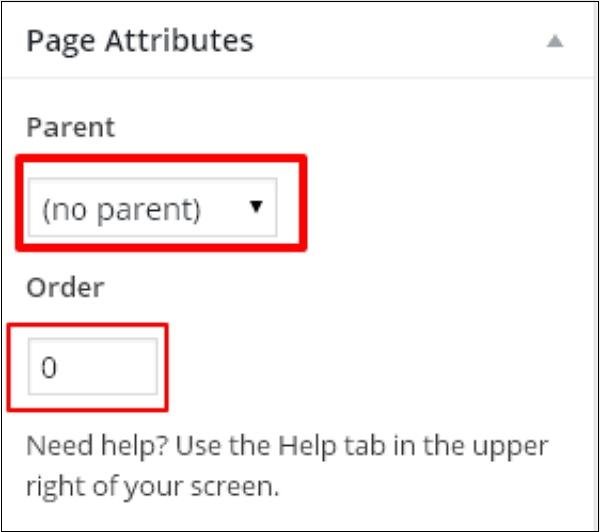
Featured Image
Includes images within the page.