WordPress Dashboard
WordPress Dashboard
The WordPress dashboard is the first screen you see when you log in to your blog’s administration area. It displays an overview of your site. It’s a collection of widgets that provide information and an overview of your blog. You can customize it to your needs using quick links, such as quick drafting and replying to recent comments.
The dashboard can be categorized as shown in the following snapshot. The following sections discuss each of these categories.
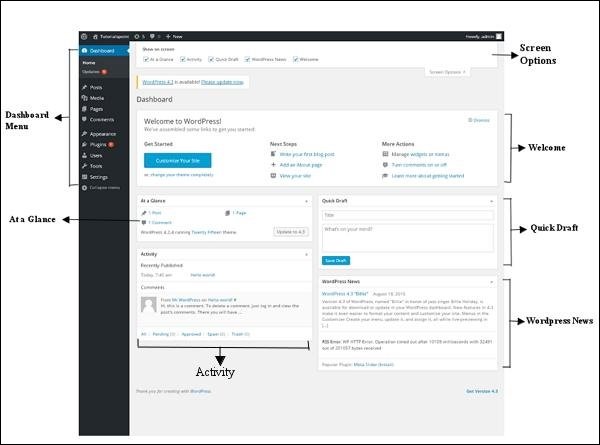
Dashboard Menu
The WordPress dashboard provides a navigation menu with menu options such as Posts, Media Library, Pages, Comments, Appearance Options, Plugins, Users, Tools, and Settings on the left.
Screen Options
The dashboard contains different types of widgets that can be shown or hidden on certain screens. It contains checkboxes to show or hide screen options and allows us to customize sections on the admin screens.
Welcome
This includes a Customize Your Site button to customize your WordPress theme. The center column provides some useful links, such as Create Blog Post, Create Page, and View Your Site’s Frontend. The last column contains settings related to widgets, menus, and comments, as well as a link to the Getting Started with WordPress page.
Quick Draft
Quick Draft is a small post editor that allows you to write, save, and publish posts from the admin dashboard. It contains the title of the draft, some notes about the draft, and saves it as a draft.
WordPress News
The WordPress News widget displays the latest news, such as the latest software releases, updates, software alerts, and more, from the official WordPress blog.
Activity
The Activity widget displays the latest comments, recent posts, and recently published articles on your blog. It allows you to approve, disapprove, reply to, edit, or delete comments. You can also move comments to spam.
At a Glance
This section provides an overview of your blog’s posts, the number of published posts and pages, and the number of comments. Clicking on these links will take you to the corresponding screen. It displays the current version of WordPress running, as well as the theme currently running on the site.