WordPress Discussion Settings
WordPress Discussion Settings
In this chapter, we will learn about Discussion Settings in WordPress. Discussion settings in WordPress can be defined as the interaction between bloggers and visitors. Administrators can use these settings to control the posts/pages sent by users.
Following are the steps to access discussion settings −
Step (1) − Click on Settings → Discussion option in WordPress.
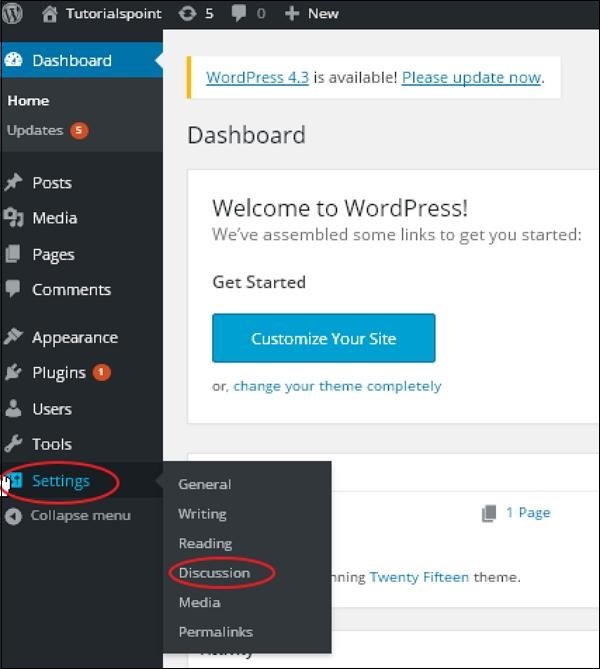
Step (2) – The Discussion Settings page will be displayed as shown in the snapshot below.

The following are the fields in the Discussion Settings.
- Default Post Settings – These settings are applied by default to new pages or posts you create. Contains three more settings. They are:
- Try to notify any blogs that link to this post – This will send notifications (send pings and trackbacks) to other blogs when you publish a post.
-
Allow link notifications (pingbacks and trackbacks) from other blogs – This will accept pings from other blogs.
-
Allow others to comment on new articles – You can use this setting to allow or disallow others to comment on your articles.
You can change the settings for each post as needed.
- Additional Comment Settings – This setting has the following options –
- Comment author must provide name and email – When you check this option, visitors must provide their name and email address.
-
Users must be registered and logged in to comment – If you check this option, only registered visitors can post comments. If you uncheck this option, anyone can post any number of comments.
-
Automatically close comments on posts older than a specified number of days – This option allows you to accept comments for a specific period of time if you wish.
-
Enable hierarchical (nested) comments – When this option is checked, visitors can reply or start a discussion and receive replies.
- Paginate comments, display top-level comments per page, default display page – If your page receives a lot of comments, you can separate them into different pages by checking this option.
-
Comments should appear at the top of each page – You can sort comments in ascending or descending order.
-
Email me every time someone comments – This setting contains two options:
- When someone comments – When you check this option, the author will receive an email for each comment.
-
Comments Pending Moderation
-
Use this option if you don’t want your comment to be updated until it’s reviewed by an administrator.
-
Before Comment Appears: This setting allows you to control how your posts appear. There are two other settings:
-
Comments Must Be Manually Approved: If this option is checked, only comments approved by an administrator will appear on the post or page.
-
Comment Author Must Have Previously Approved Comments: When you want to approve an author’s comment, you can verify that their email address matches the email address of a previously posted comment. Otherwise, the comment will be held for moderation.
-
Comment Moderation − Only a certain number of links are allowed in comments.
-
Comment Blacklist − You can enter spam words that you don’t want visitors to enter, such as comments, URLs, email addresses, etc.; this will then filter comments.
-
Avatar − Your avatar is a small image that appears in the top right corner of your dashboard screen, next to your name. It’s like your profile picture. Here, you also have several options for setting your avatar for your WordPress site.
- Show Avatar − When checked, it will display your avatar next to your name.
-
Maximum Rating
-
You have four other avatar options to choose from. They are G, PG, R, and X. This is the age section to select based on the type of audience you want to show your post to.
-
Default Avatar: In this option, there are also several avatar types with images; based on the visitor’s email address, you can choose to keep these.
Step (3) − Click on the Save Changes button to save the changes.