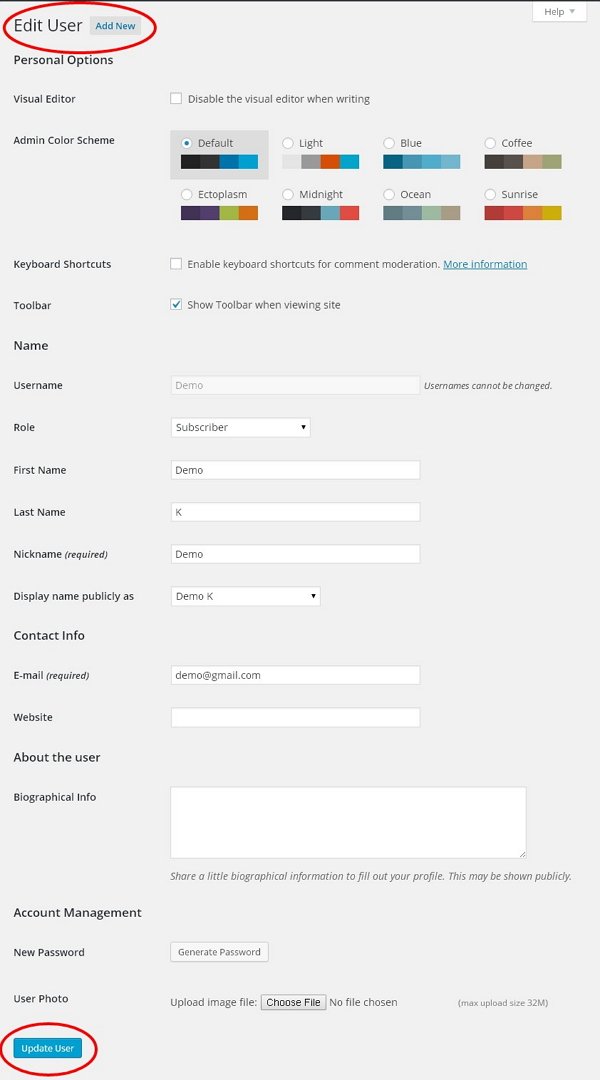WordPress Edit User
WordPress Editing Users
In this chapter, we will learn how to edit users in WordPress.
Following are the simple steps to edit a WordPress user.
Step (1) – Click Users → All Users .
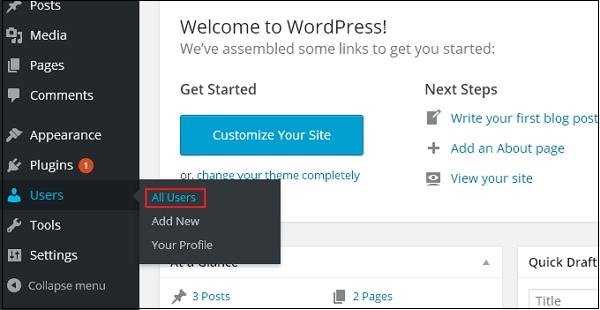
Step (2) − You will see a list of users.
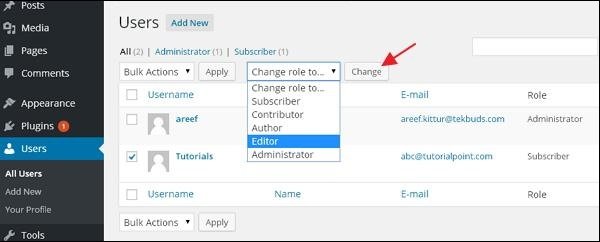
There are two more tabs on the toolbar:
- Administrators – Displays a list of administrators.
-
Subscribers – Displays a list of subscribers.
When we click the “Change role to” box, a drop-down list will appear, as shown in the previous screenshot.
- Subscriber – Someone who can only manage a profile.
-
Contributor – Can write and monitor their own posts, but not publish them.
-
Author – Can publish and manage their own posts.
-
Editor – Can publish and manage posts, including those of other users.
-
Administrator – Someone with full administrative access within a single site.
Click Check the box next to Username to change the role of the user. Then, click on the Change button and the role of the user will be changed accordingly.
Step (3) − Click on the Edit option as shown in the image below to edit the user.
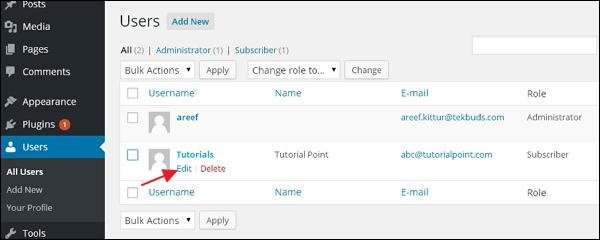
Step (4) − The “Edit User” page is displayed. Here, you can edit or modify all the fields as required and click on “Update User” to save the changes.