WordPress Media Library
WordPress Media Library
In this chapter, we’ll learn about the Media Library in WordPress. The Media Library contains images, audio, video, and files that you can upload and add to your content when you write posts or pages. Here, you can view, add, edit, or delete any media-related objects if you don’t need them.
Here are the steps to understand the Media Library:
Step (1) – Click Media → Media Library in WordPress.
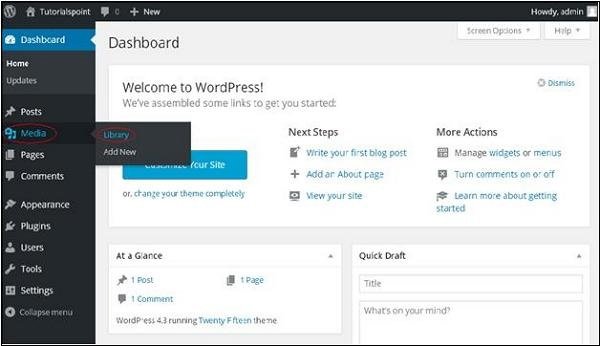
Step (2) – You can view media files such as images, audio, and video. Click the Add Media button.
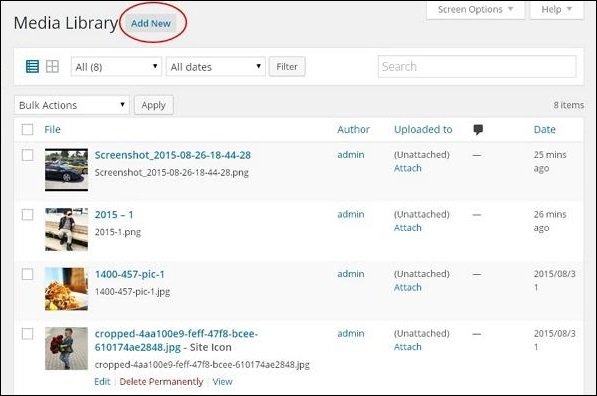
Step (3) −
The Upload New Media page is displayed. You can learn how to add media in the next chapter.
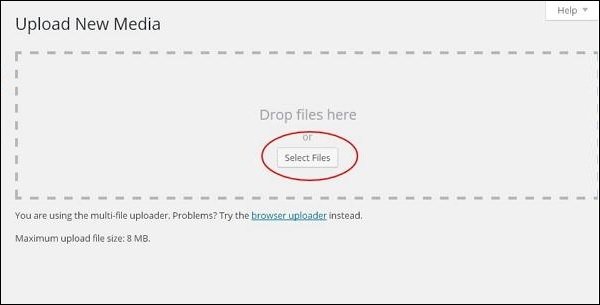
Step (4) – You can see a toolbar as shown in the screenshot below.

The various tabs that appear have the following functions −
List View – Displays images and videos in a list format.
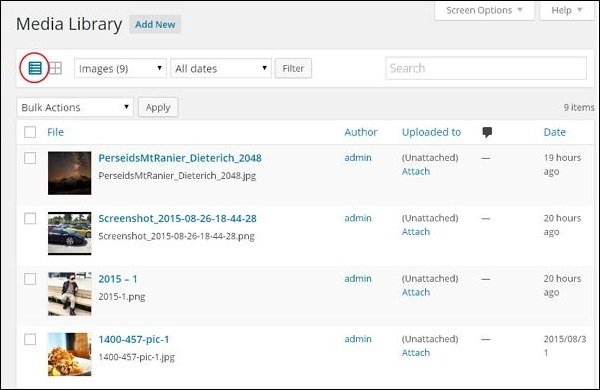
Grid View − Displays all images in a grid format as shown in the following screen.
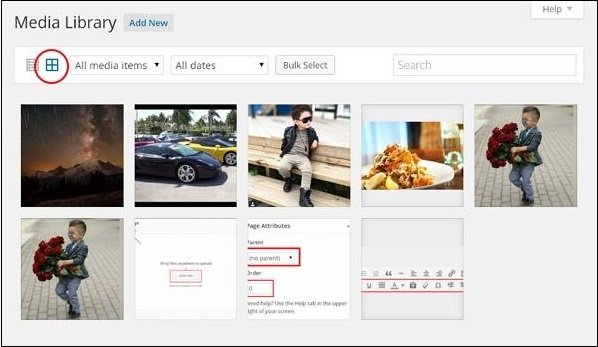
Filter Images and Videos – Filter images and videos.
Search Box – Search for specific images by inserting their names into the box.