WordPress plugin settings
WordPress Plugin Setup
In this chapter, we will learn how to use plugins in your WordPress website. Plugins allow you to easily modify, customize, or enhance your WordPress blog or posts. A WordPress plugin is a piece of software that you can upload that extends the functionality of your website. They add services or features to your WordPress blog. Plugins are used to make your work easier. Following are the simple steps to add a plugin.
Step (1) – On the left sidebar, click Plugins → Installed Plugins as shown in the screen.
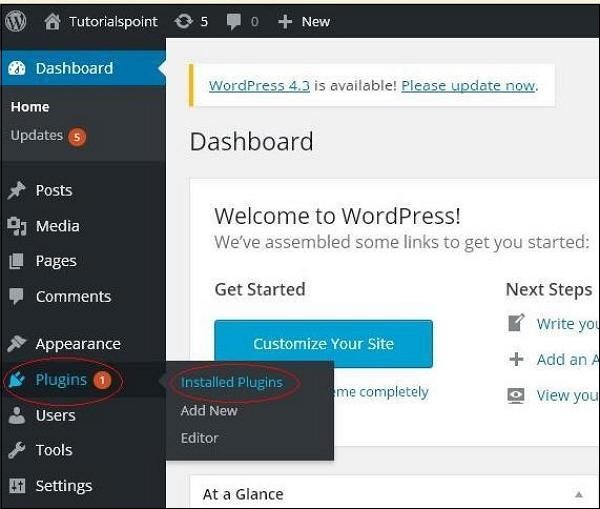
Step (2) – The following interface appears.
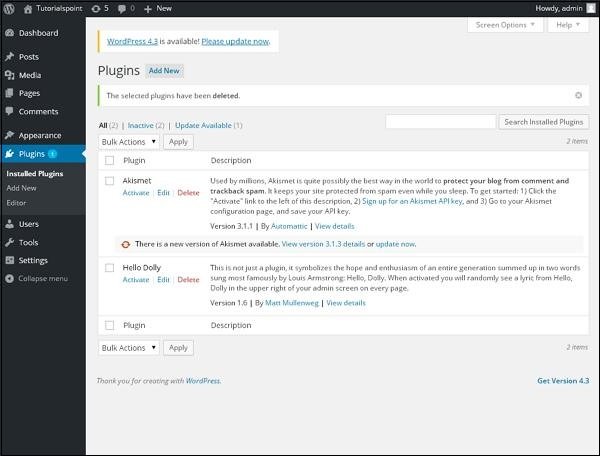
In this section, you can view the installed plugins.
Step (3) – Click → Plugins → Add New Plugin menu, as shown below.
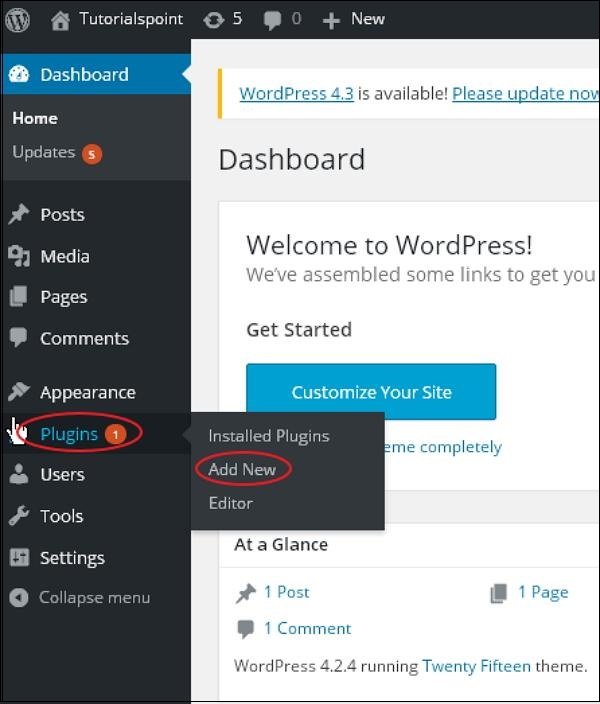
Step (4) – A list of plugins for WordPress appears. You can install plugins directly from the available list or upload a plugin by clicking Upload Plugin.
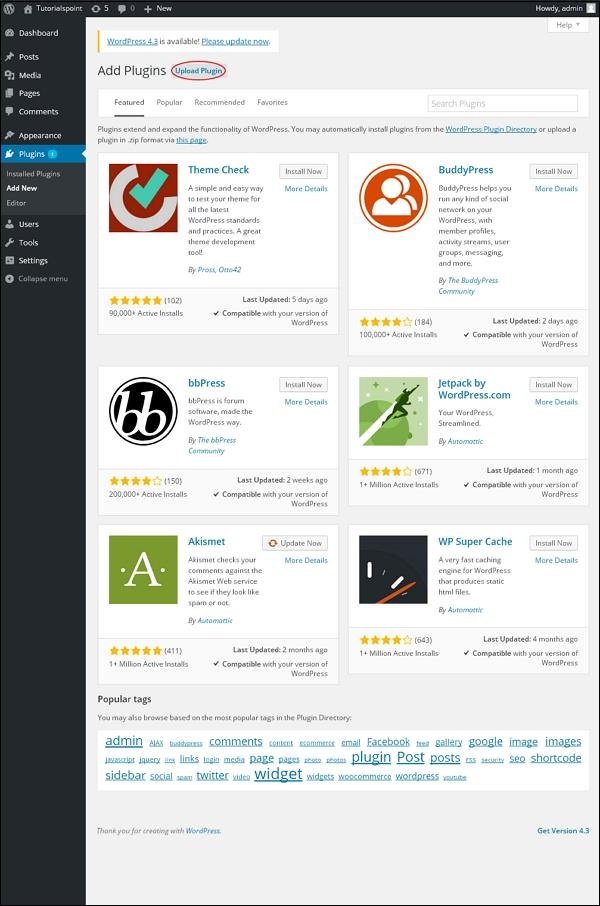
When you click “Upload Plugin,” you’ll see the following page.
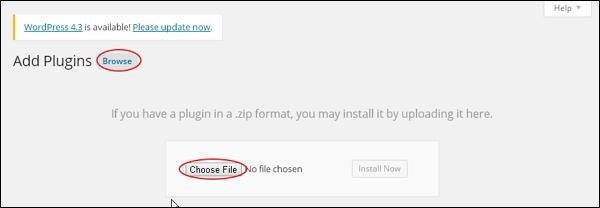
Clicking Browse will return you to a page where you can select a plugin from your WordPress site. If you click Choose File , you can add a file from your system. Otherwise, you can directly select the desired plugin and click Install Now as shown in the screenshot below.
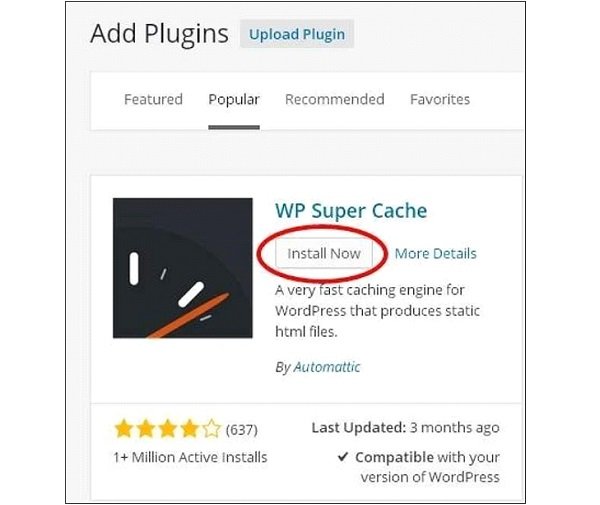
When you click “Install Now,” the package will begin downloading and installing. Then, click Activate Plugin to enable the plugin for use in WordPress, as shown below.
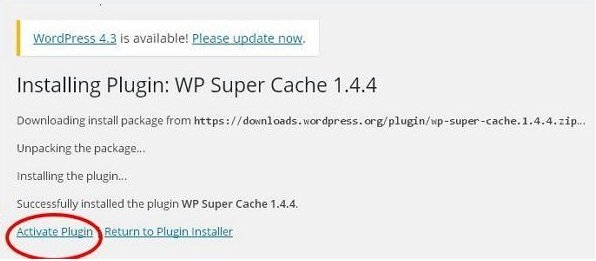
After clicking “Activate Plugin,” you will receive the following message: Plugin Activated. You can also find your installed plugins in the list.
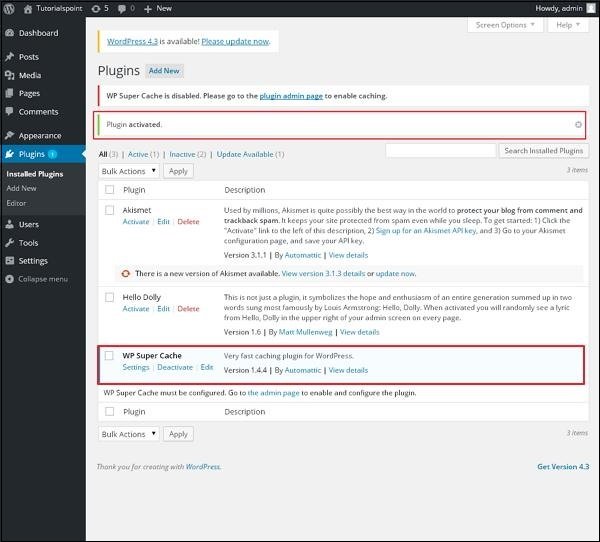
Below the plugin activation message, you can view the following options:
All, Activated, Inactive, and Updates Available.
When you click Activated, the following page appears. You can view all activated plugins here.
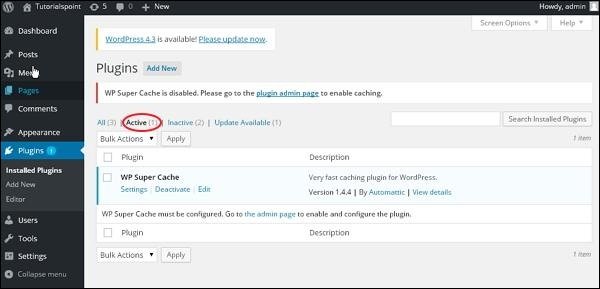
When you click Inactive, plugins that are available but not yet activated are displayed. You can activate them by clicking Activate.
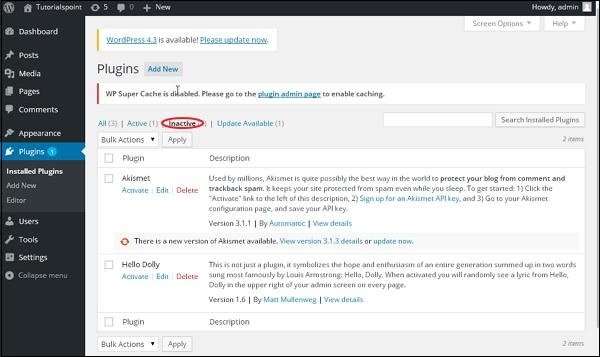
When you click Ready to Update, you’ll get a list of plugins that must be updated. Click Update and you’ll receive a message saying Updated.
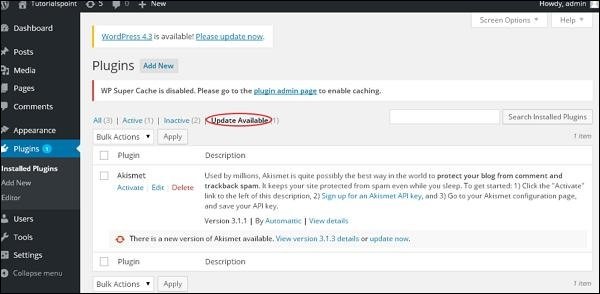
Click Bulk Actions and select any option. Click the Apply button to update, delete, activate, or disable each plugin by checking the corresponding checkbox.
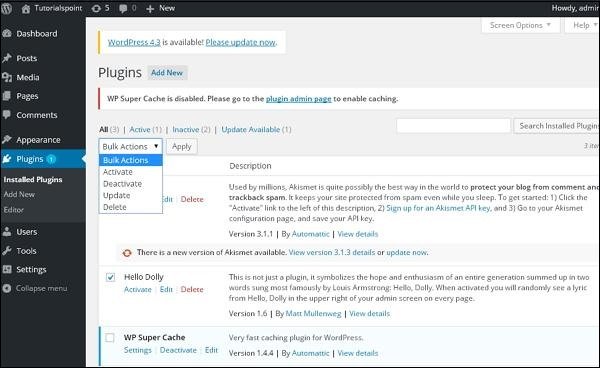
In Search Installed Plugins, simply enter the name of your plugin in the Installed Plugins text box and click the Search Installed Plugins button.
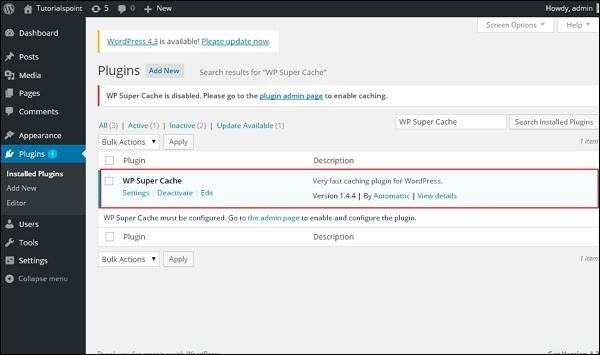
Step (5) − Click Plugins → Editor in the sidebar.
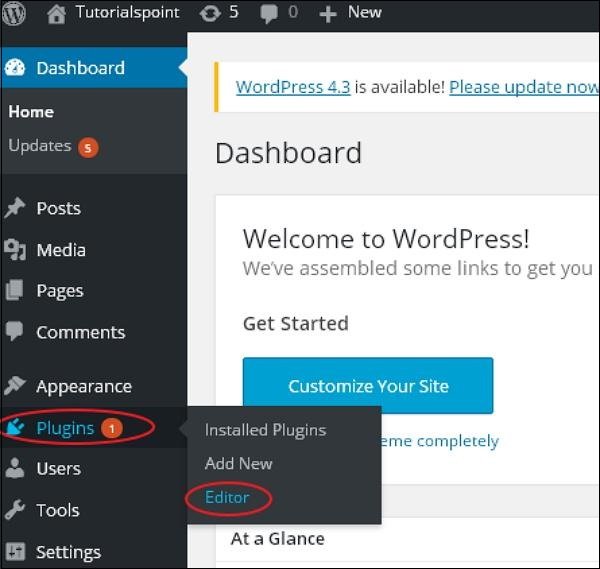
Step (6) − The following page is displayed.
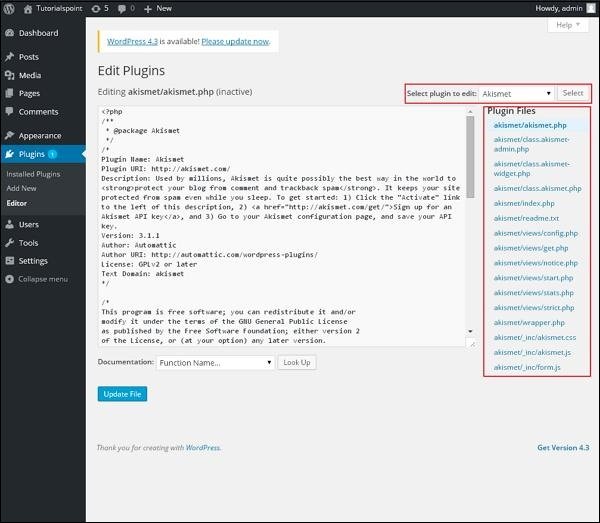
This page allows you to edit your plugin. There are several options to explain.
- Select Plugin to Edit – Allows you to select a plugin from the drop-down menu and edit it.
-
Documentation – Allows you to select a tool from the drop-down menu to edit your plugin.
-
Plugin Files – Allows you to select a file from the list and edit it accordingly.
Finally, after editing the plugin file, click Update to update the file.