WordPress Theme Management
WordPress Theme Management
In this chapter, we’ll learn about theme management. This includes image files, templates, CSS stylesheets, and more, which help give your website a great look. This chapter discusses how to install, add new, or customize themes in WordPress.
Below are the steps for theme management.
Step (1) Select Appearance→Themes from the dashboard
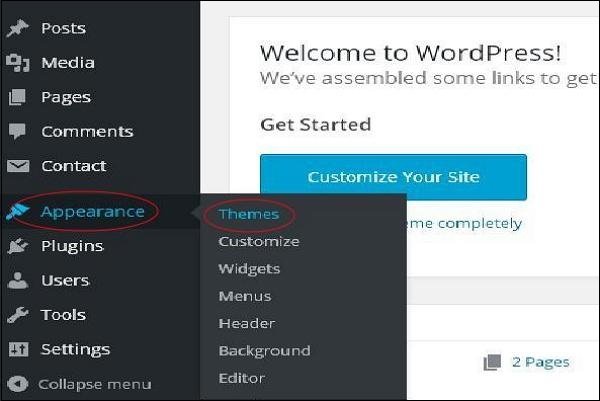
Step (2) − The screen will be displayed as shown below. Hover your mouse over any theme and click Theme Details .

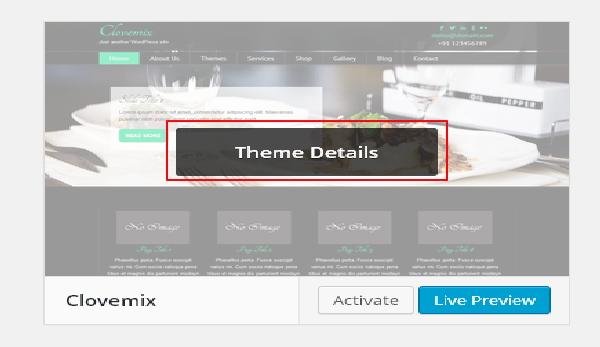
Step (3) − When you click Theme Details, the following page appears. It contains detailed information related to the theme. For example, version, description, tags, etc.
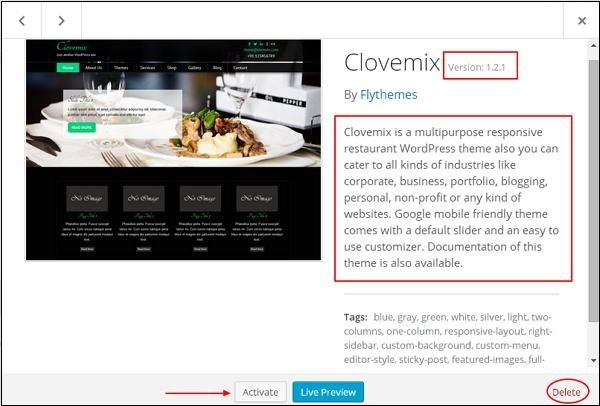
If you want to add this theme to your page/website, click Activate , if you just want to preview the theme, click Live Preview .
If you click Activate, a message box will pop up with the following content –

Step (4) − Click Customize .
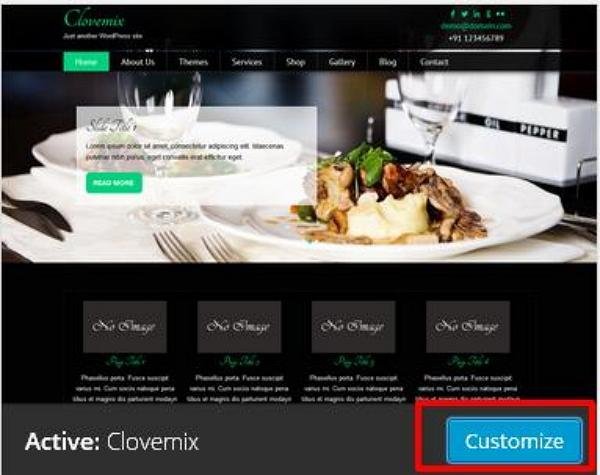
Step (5) − On the left side of the page, you can customize your theme. Any changes you make or any new content you add will appear on the right side of the page.

In the next section, we will learn how to customize the appearance of the theme, namely; WordPress Custom Theme .