WordPress Writing Settings
WordPress Writing Settings
The writing settings control the writing experience and provide options for customizing your WordPress site. These settings control the ability to add and edit posts, pages, and post types, as well as optional features such as remote publishing, posting via email, and updating services.
Here are the steps to access the writing settings:
Step (1) – To change your writing settings, go to Settings → Writing.

Step (2) − The page that opens is as shown below.
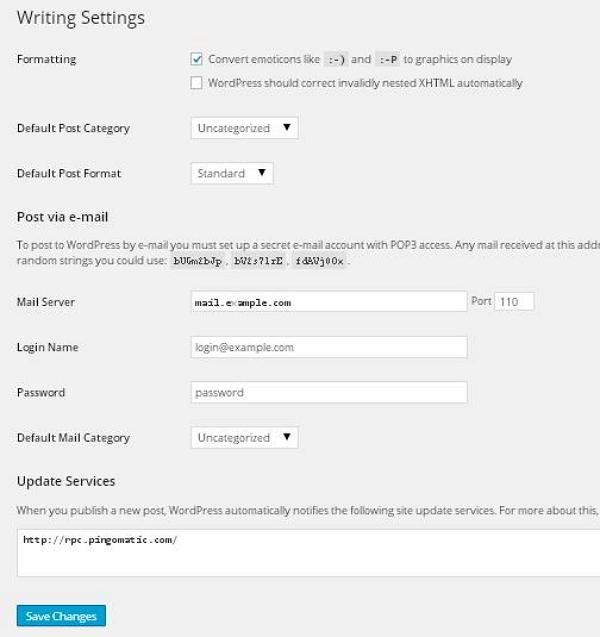
Below are the details of the fields on the page.
- Formatting – This field defines two sub-options to provide a better user experience.
- First option – Convert emojis like and to images on the display, and convert text emojis to image emojis.
-
Second option – WordPress should automatically correct invalid nested XHTML. Correct invalid XHTML in posts or pages.
-
Default Post Category – This is the category to be applied to your post; you can leave it as “Uncategorized.”
-
Default Post Format – This is where the theme chooses the post format to apply to posts or creates different styles for different types of posts.
-
Publish Posts via Email – This option uses an email address to create and publish posts on your blog. To use this feature, you’ll need to set up a private email account with POP3 access to which incoming mail will be published.
-
Mail Server – This allows emails you send to WordPress to be read and stored for retrieval. To do this, you’ll need a POP3-compatible mail server with a URI address similar to mail.example.com. You should enter this address here.
-
Login – To create posts, WordPress requires your own email account. This email address will be your login name and should be kept secret, as spammers can post links that redirect to their own sites.
-
Password – Set a password for the above email address.
-
Default Email Category – Allows you to select a custom category for all posts published via email.
-
Update Service – When you publish a new post, WordPress will automatically notify the site update service. For a detailed list of possible services, see;
Step (3) – After filling in all the above information, click on the Save Changes button to save your information.